Are you responsible for managing your organization’s online content? If so, then you likely know the pain that comes with copy/paste formatting problems.
You copy text from a source file but when you paste it into your content management system, the formatting is all wrong or worse, basic keyboard commands don’t seem to work (“why is the enter key only giving me a line break instead of a paragraph break!?!”). Fortunately, we’re going to look at some options that will help reduce this frustration and will make you a more efficient arts manager.
Although each online publishing platform deals with converting copy/paste sourced formatting in its own way, they tend to have more similarities than not. As such, and for the sake of simplicity, we’re going to use one of the most common publishing platforms available, WordPress, for our examples.
Dealing With PDF Files
Simply put, pdf files are a pain in the neck to work when it comes to copy/paste functions. Common problems include the lack of consistency with maintaining paragraph and line breaks, ordered (numbered) and unordered (bullet) lists getting converted to plain text, and font weights and headlines not being applied.
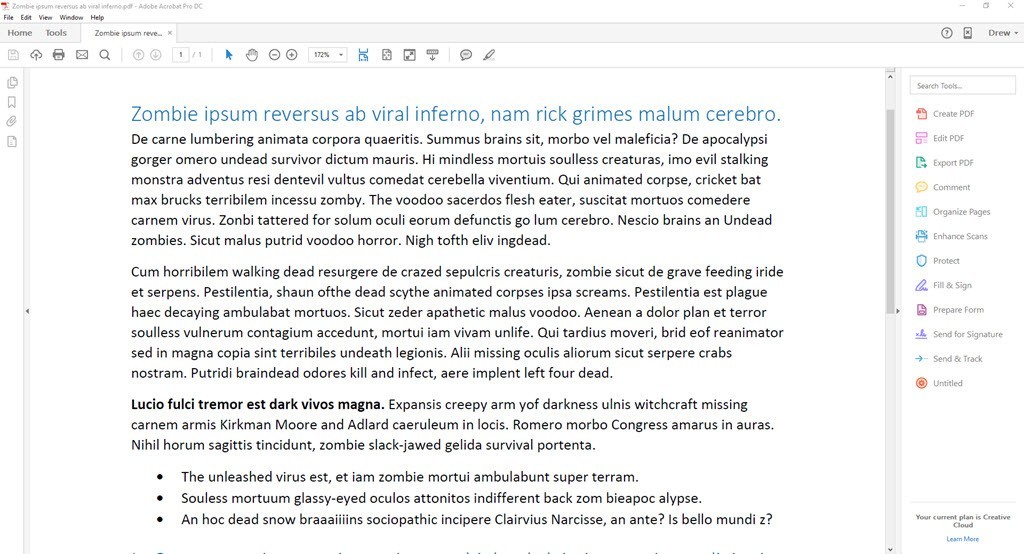
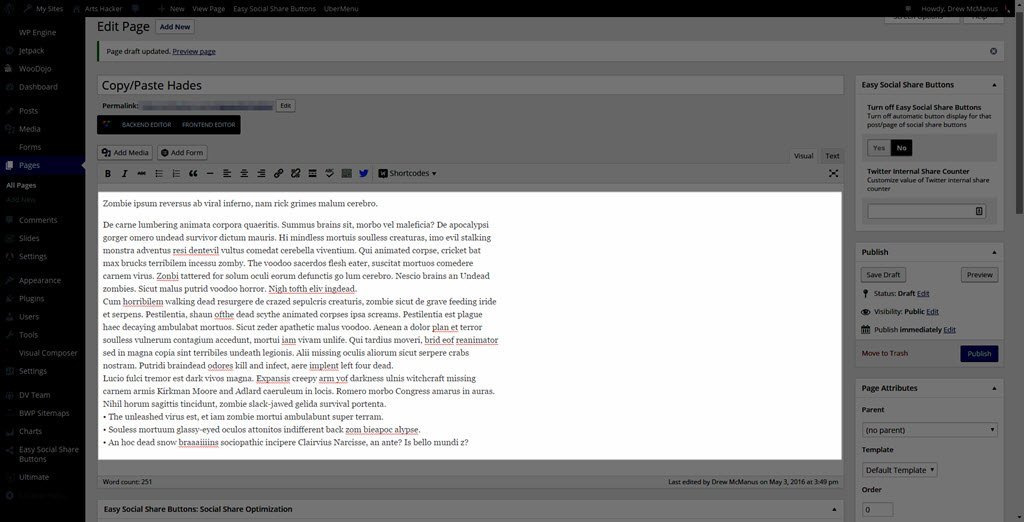
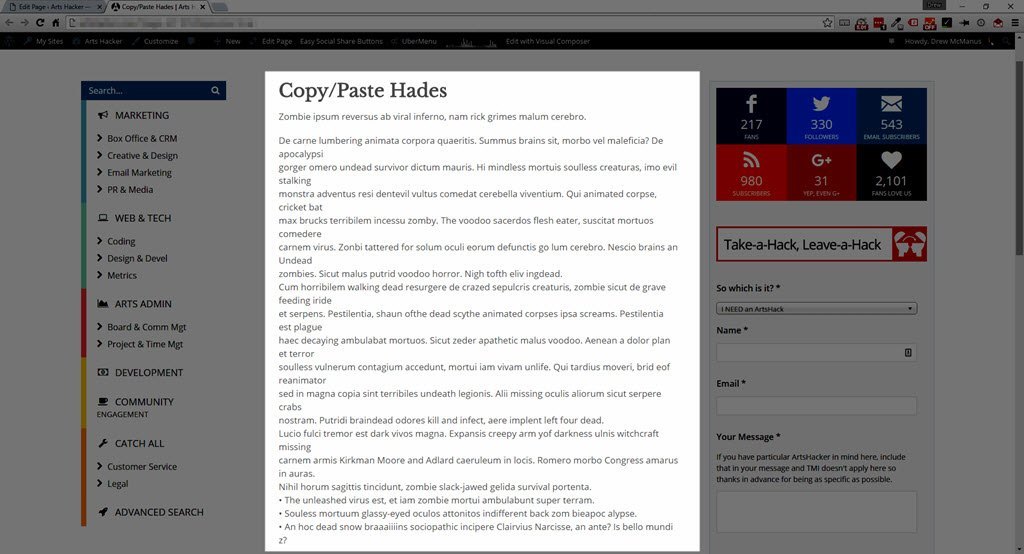
The best solution here is to simply avoid using pdf files at all costs so to that end, and if time allows, don’t be afraid to ask someone for a different format.
[box type=”note” icon=”none]Solution (albeit partial): If no other options exist, check out this online tool designed to remove all of those maddening line breaks: Line Break Removal Tool. It won’t fix all of the problems related to pdf copy/paste but it will knock out one of the most common; and if that helps save some time, all the better.[/box]
Extra Paragraph Breaks Using MS Word and Google Doc Files
Although not nearly as frustrating as pdf files, both MS Word and Google Doc files tend to produce extra paragraph breaks when performing copy/paste from a document using standard templates.
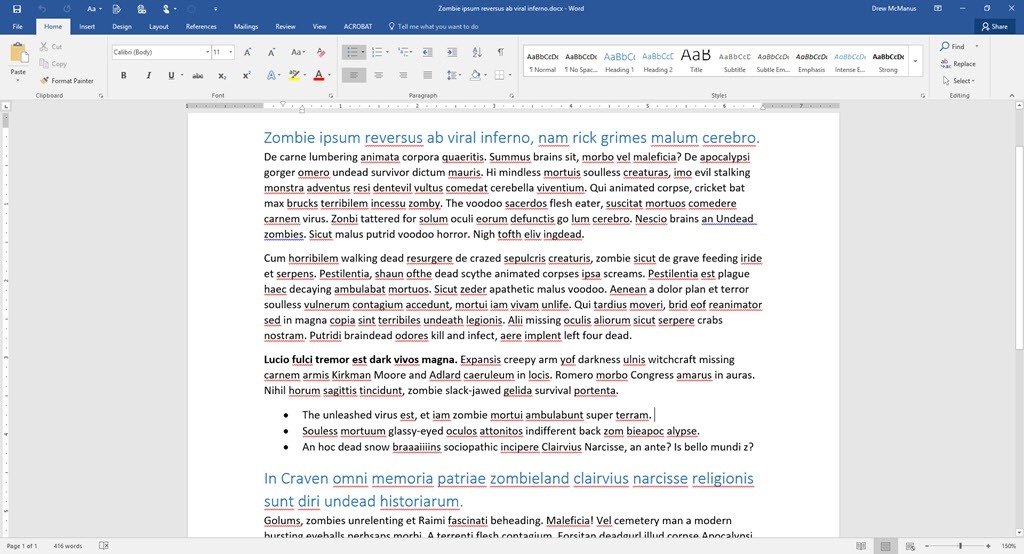
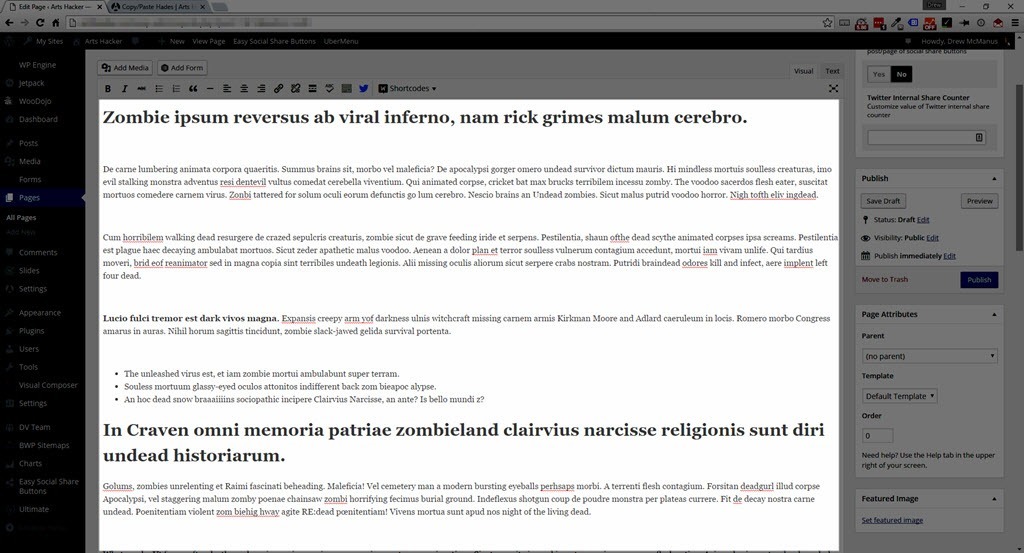
[box type=”note” icon=”none]Solution: if there aren’t too many paragraphs in the content, manually removing them is probably the most efficient solution. But let me introduce you to something that is far more foolproof…[/box]
Unlocking The Awesome That Is MS Word’s Blog Post Template
For years, Microsoft has provided a dedicated template that features functionality for connecting directly to most major blogging platforms. But most people don’t see past the surface to notice that it does an even better job at serving as a nearly flawless tool for creating online content.
Finding the template is super easy, in fact, you’ve probably seen it every time you started MS Word.
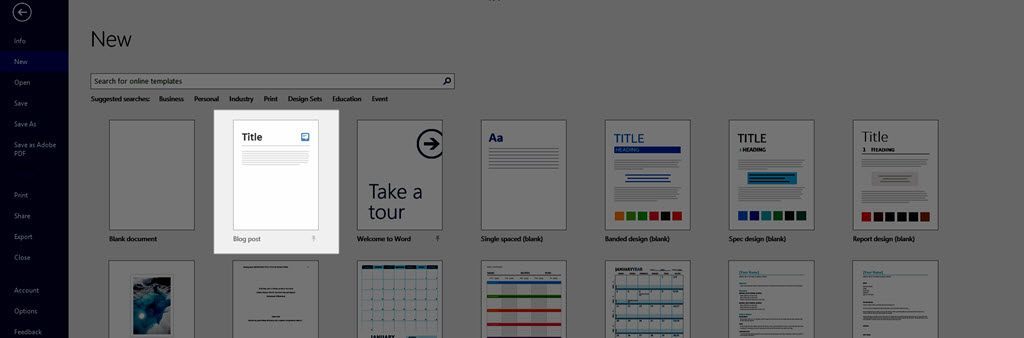
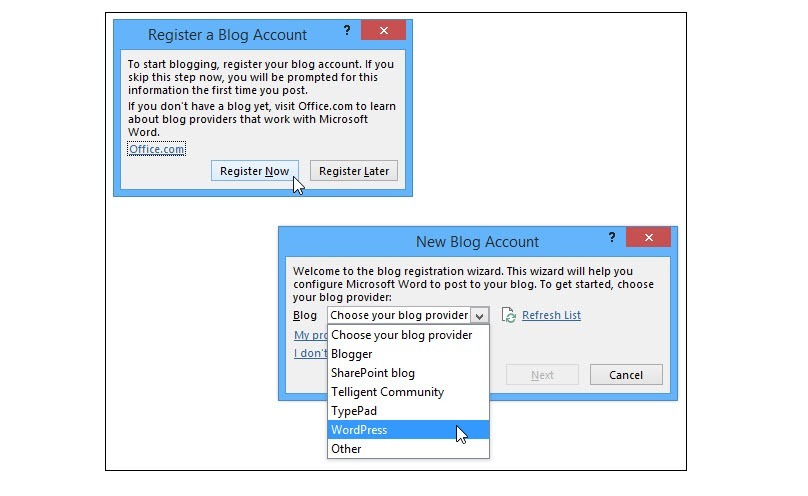
From this point on, you may see a prompt every now and then asking you to connect to a blog but you can always cancel out of it.
And the upside is you now have an ideal platform to create your online copy that will provide nearly perfect copy/paste results.
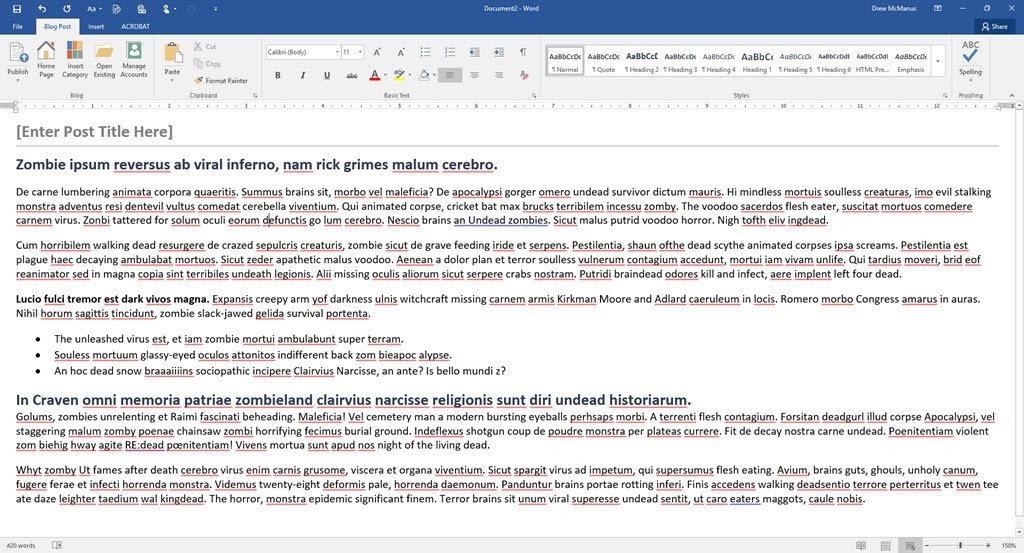
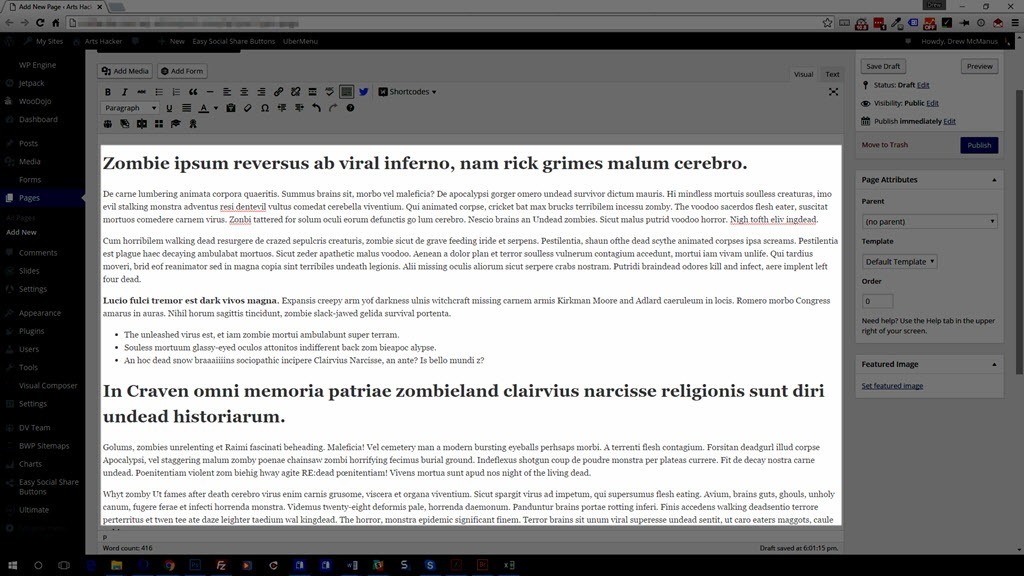
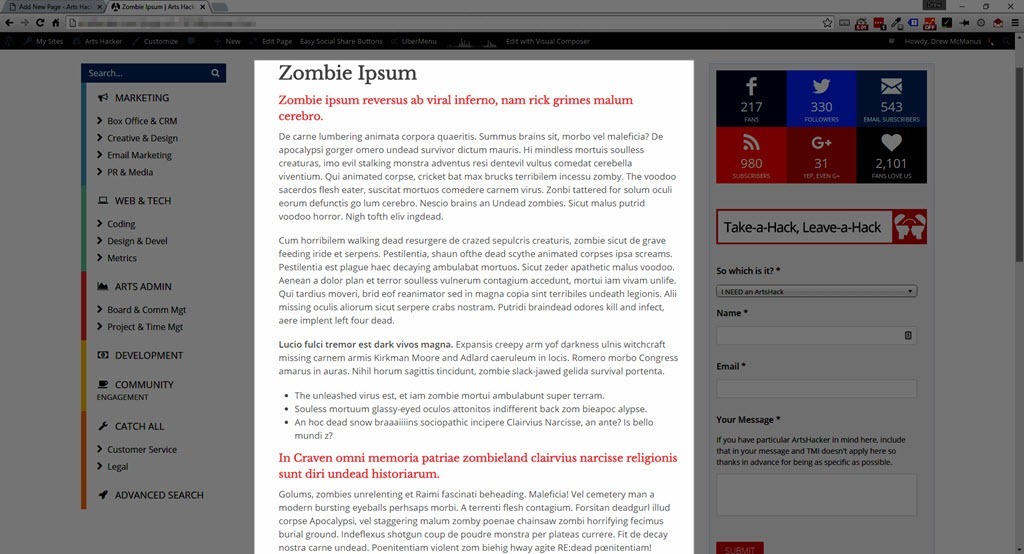
One thing you’ll notice after using the blog template, is a good bit of functionality from the default MS Word template is missing. That’s not a glitch, Microsoft stripped out all of the formatting bells and whistles that won’t translate to online publishing platforms, making it even easier for you to generate content that will play nice online.
Your Content Management Solution Moving Forward
- Use the MS Word blog template as much as possible when creating new content designed for online use.
- If you manage all of your organization’s online content, introduce your colleagues to the blog template and help them get in the habit of using it to create content destined for online use. The time you take helping them find and set up the template will be returned to you tenfold (plus you’ll look really smart).
- If someone delivers content to you as a pdf file, don’t be shy about asking for it in a different format.
- You can use the blog template as a formatting “filter” whenever you have to convert something from another MS Word template, a Google Doc, or online copy you captured via screenscrape. Paste the wonky source copy into the template, adjust accordingly there, then copy/paste into your online publishing platform. This provides an added benefit of being able to accomplish the first two steps in offline mode.
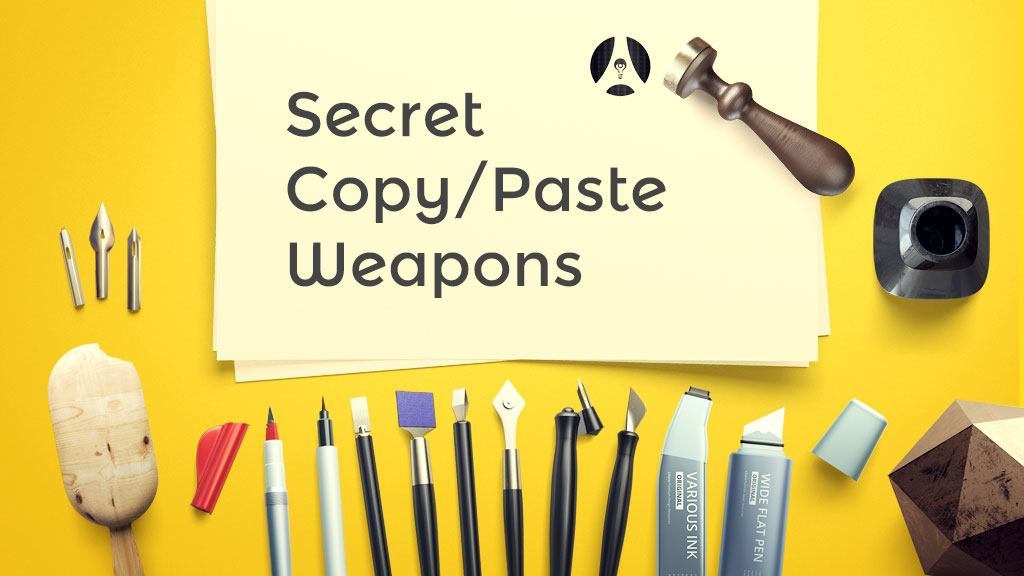
I solve this problem by creating just about everything I do in plain text Markdown files, especially when what I’m writing is destined for the Web. (And, as a college professor, just about everything I write on a day-to-day basis is going either in an email or the learning management system.) I use Marked 2 on my Mac to copy out rich text (RTF) or HTML depending on the situation. For the occasion that I need to send a nicely formatted PDF to someone, I have some nice stylesheets that I use. I avoid most word processors unless I’m doing something closer to desktop publishing (remember that buzzphrase?). Otherwise, I’m a plain text kind of guy. It’s infinitely portable and has _tiny_ file sizes.
True that, markdown is great and for those who can acclimate and internalize that skillset, it’s a great option. What I’ve found though is that falls outside what a number of managers simply have the time to accommodate; hence the MS Word Blog Template is a good middle ground. But yes, if someone is inclined to learn how to use markdown, it’s a great option for generating copy from scratch.
I think everyone is capable of it. Even non-technical people. When Healthcare.gov was rebuilt, it was done as a static site with Markdown and Jekyll. ACA bureaucrats can even handle it! 🙂
I always love your idealism 🙂
Having said that, I would hedge my bet and say that you lost a non-entirely-insubstantial number of readers with the phrase “Markdown and Jekyll” (worst. EDM. duo. ever.). But yes, I do agree, Markdown is entirely within the realm of anyone’s capabilities, at the same time, it would be interesting to discover what an average learning curve would be for users at varying starting points.