Google Analytics (GA) is a remarkable resource but too many arts marketers aren’t able to leverage everything it has to offer. It’s not from a lack of trying or desire; in many cases, GA can simply seem overwhelming; fortunately, Google rolls out a seemingly endless stream of improvements and over the past year, many of those have been geared to one-click-simple changes; case in point, activating demographics and interest reports.
Previously, this little gem required a slight modification to your tracking code which you then had to upload to your site (and there’s still an option for that via the “Admin>Properties>Property Settings” admin panel which will provide a boost to the data) but you can now activate with a single button click.
It’s so straightforward, it won’t take more than 30 seconds to complete. Start off by logging into your GA account…
- From the “Reports” panel, open the “Audience” menu item.
- Go to the “Demographics>Overview” admin panel.
- Select the blue “Enable” button.
That’s it.
If all went according to plan, you should see something along the lines of a message saying “Congratulations! You have successfully enabled the Demographic Reports. While you can access them now, it may take up to 24 hours before there is data available in these reports.”
Moving forward, you can return to the Demographics reports over the next few days and begin to see data trickle in. After a few weeks, you’ll be amazed at how much useful data was slipping by under your radar.
If you’re curious about where the data comes from, the difference in standard and custom reports, and how Google defines the ready-made demographic dimensions head over to the related Analytics’ help page, which is genuinely helpful and provides a wealth of info that users with a wide range of understanding can grasp.
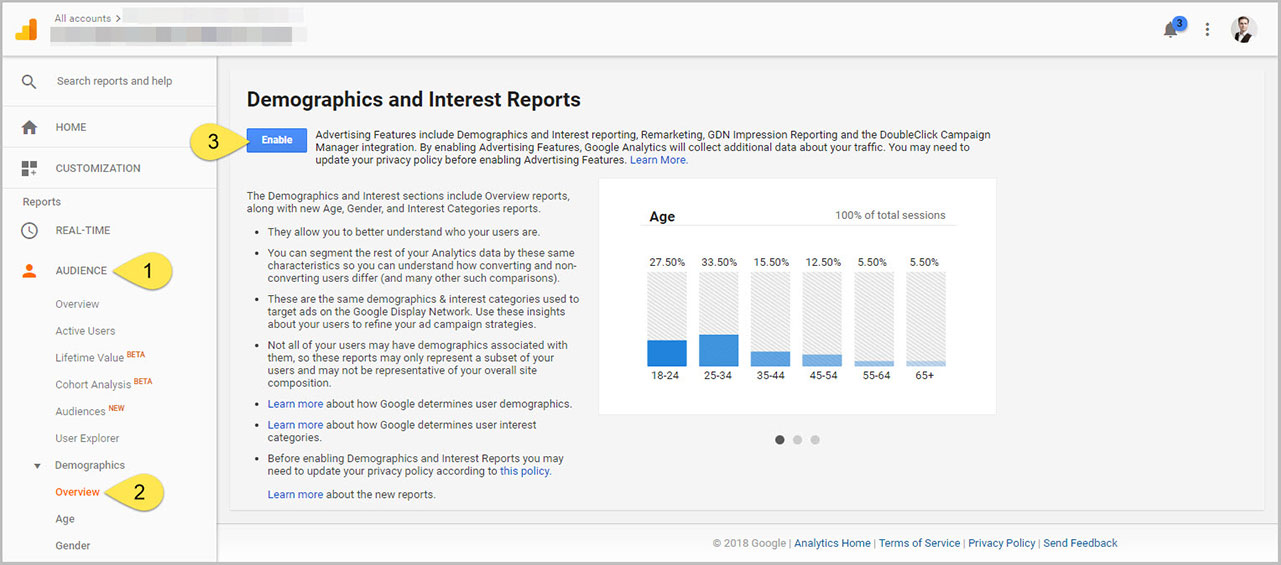
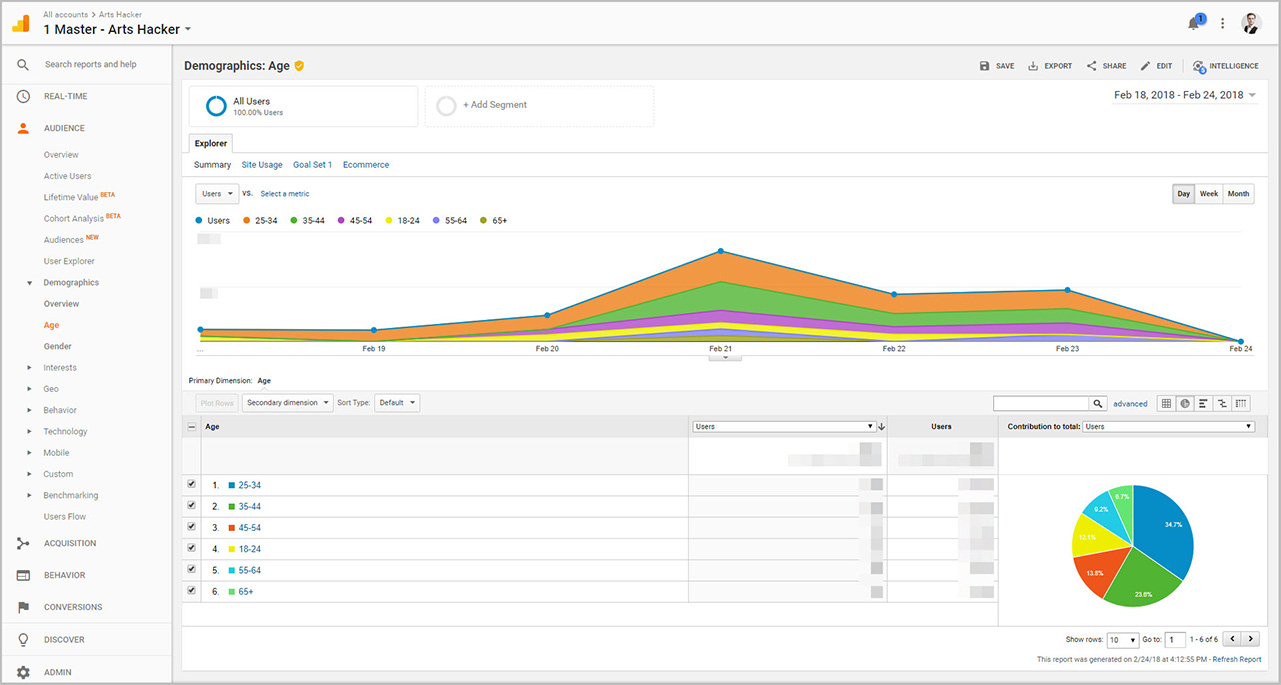
I tried to enable demographic reporting, but never saw the green “enable” box. Instead I got a yellow alert bar that says, “Some data in this report may have been removed when a threshold was applied.” Do you have any idea what this is about, or how to work around it? Thanks for your help!
Yep, it looks like your demographics reporting was already enabled. The message you described is fairly common and should also contain a link at the end which leads to a GA support resource explaining what it’s all about: https://screencast.com/t/BpwgbAdD. In case it doesn’t, here’s the URL (although keep in mind Google will update these URLs so your mileage may very on whether or not it is still active): https://support.google.com/analytics/answer/2954071?hl=en&utm_id=ad
Yeah, I clicked on that link and really couldn’t figure out why that condition had been applied to me. But thank you very much for looking into it, and for your prompt reply.
Check to see if you have the demographics cross tabulated with a secondary dimension, those are typical triggers for that message. Those triggers are there to protect site visitor privacy but they shouldn’t have any adverse impact on the data that is reported.
Yeah, that’s not it. I haven’t touched any secondary dimensions.