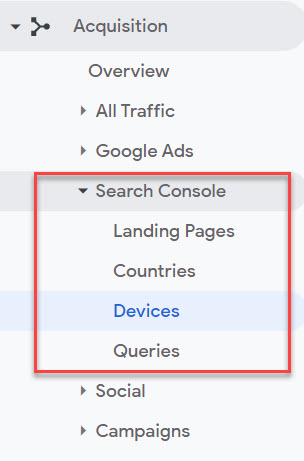While Google Search Console (GSC) has always been a power tool every organization should use, it still manages to be one of those things that gets overlooked.
Fortunately, it’s increasingly easy to get an account up and running. Google Site Kit, for WordPress, completely automates what used to be a multi-step process. We’ll review how to set up an account manually in a subsequent article.
But even if you have an account set up, it isn’t uncommon to see groups do nothing with it after that. The first thing you should do is make sure GSC is connected to your sitemap.
Locate Your XML Sitemap
The most common URL for sitemaps is [yourdomainname].org/sitemap.xml. These list all of the pages on a website.
The goal here is to make sure GSC is reading your sitemap and they have a tool for you to make that connection. If you’re a WordPress user and your site isn’t generating a sitemap, a solid free plugin choice to rectify that with little effort is Google XML Sitemaps (FWIW, I do not recommend using the Yoast SEO plugin, more on that in a future post).
Add Sitemap to GSC
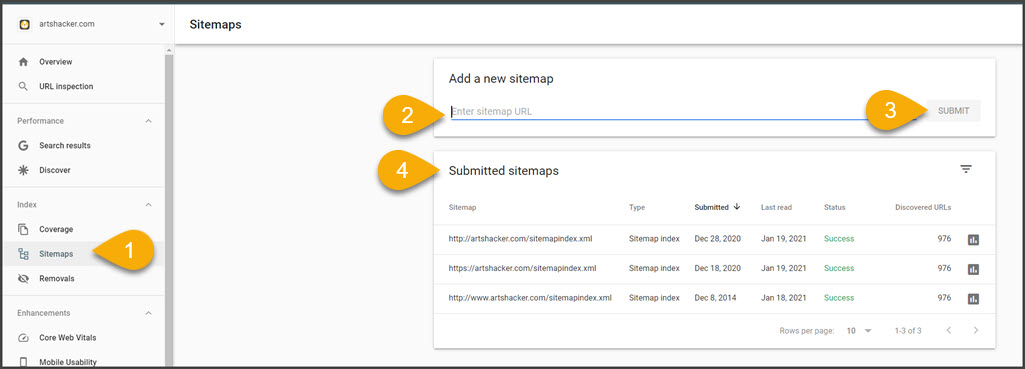
- Go to “Sitemaps.”
- Paste the full URL to your sitemap.
- Select “Submit.”
- If all is good, you’ll see it appear in this card and if there are any issues, Google will report those after submission with information on what you can do to resolve any errors.
It a good idea to re-submit your sitemap from time to time and especially after major site changes.
That’s it. This is the single most important task you need to complete inside GSC.
Connect GSC To Analytics
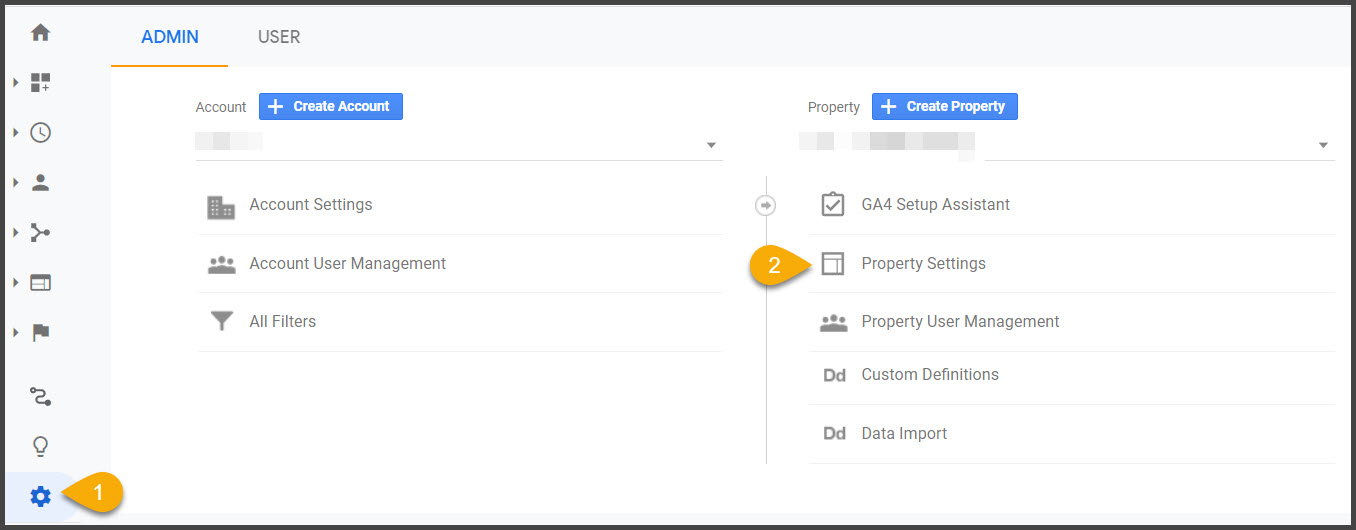
- Go to the admin dashboard in your Google Analytics account.
- Select “Property Settings” from the Property column.

- Scroll down the page to the “Search Console Settings” section and select the “Add” link.
From there, a screen should appear with anywhere from one to dozens of different GSC properties to select. Odds are, you’ll only see one or a few and you want to select the one with your website’s primary domain name.
That’s it, Analytics and GSC and now connected. The important thing to keep in mind is it will take a few to several days for data to begin flowing fully into Analytics. Once it does, you’ll begin seeing results in the collection Acquisition > Search Console dashboards: