You’ve probably found yourself in a position at some point or another where you needed to create a bunch or rows with dates that increased/decreased by a fixed amount for each row. You could spend your valuable time entering them manually or use this oldie but goodie click-and-drag trick to fill in those dates in seconds.
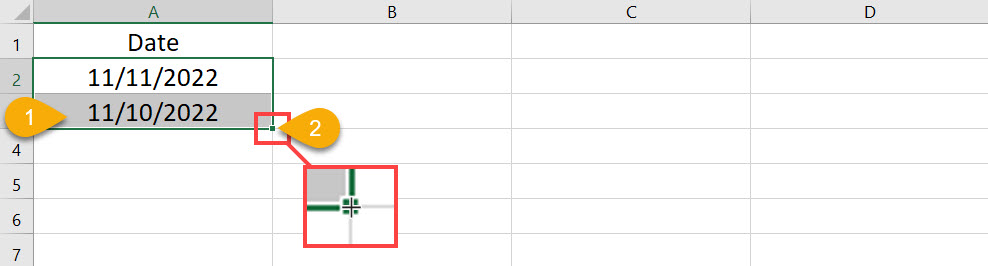
- Make sure your column is formatted for dates and enter the increment you need to use. In this example, I want each row to decrease by one day.
- Highlight both cells and look for a tiny square box in the bottom, right corner of the bottom cell, left click and hold.
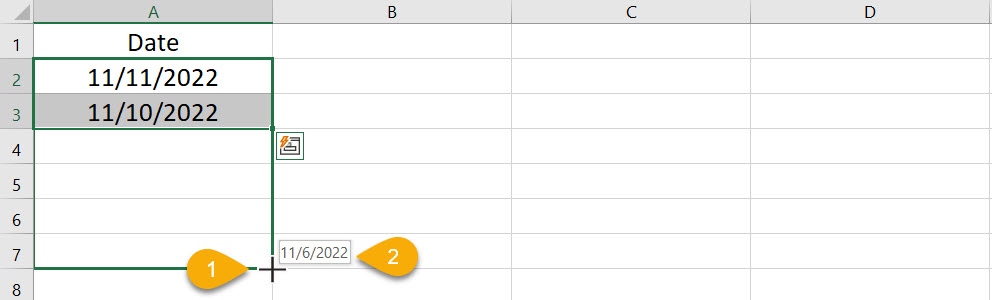
- Continue to hold your left mouse button while dragging down.
- Excel will provide a handy notification showing you how far the date range spans if you stopped at that cell.
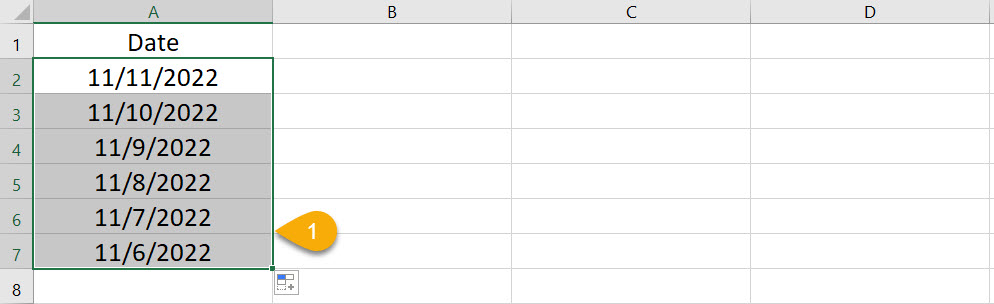
- Let go of the left mouse button and Excel will fill in the date at the desired increment.
You can use ascending or descending values as well as in any increment desired such as every three days, weekly, etc.
As a bonus, the same trick works with all numbers, months, and days.