Google Signals provides the framework for tracking signed in users across devices, such as multiple browsers, mobile apps, mobile devices, and more. In short, the new reporting features in Signals will let you take advantage of enhanced advertising and reporting features.
While all the cross-device capabilities are still in Beta mode, they’ve been up and running for several months. Consequently, if you were waiting to see how these new features would shake out, you should be fine to jump in and start exploring.
Activating Signals
While you can always go to the admin panels to activate, the most straightforward path is to activate right from the Audience admin panel.
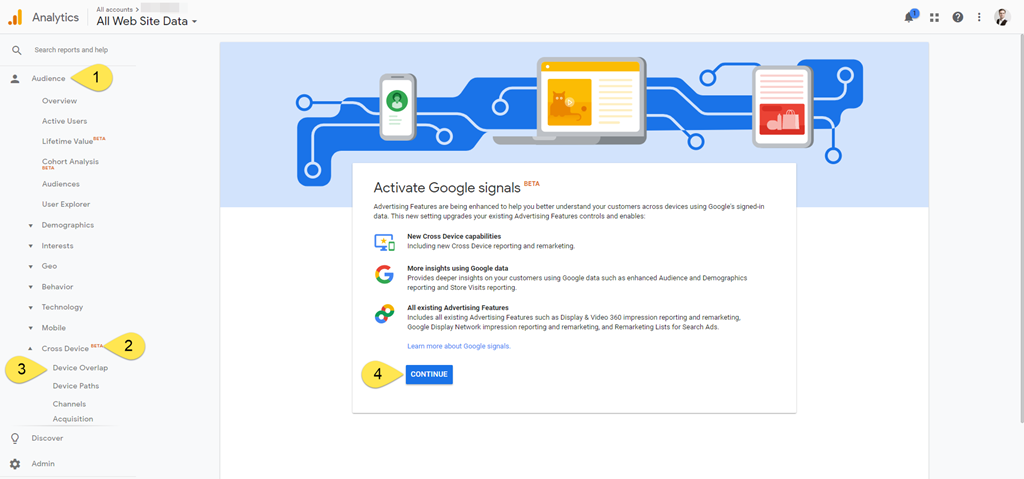
- Navigate to the Audience
- Open Cross Device.
- Select Device Overlap. This will open a new info panel with more information about Google Signals.
- Select the blue CONTINUE
The screen will reload and you’ll have two more steps but before you activate notice the disclaimer sewn into the description content that reads “By enabling these features you acknowledge you have the necessary privacy disclosures and rights from your end users for such association m and that such data may be accessed and/or deleted by end users via My Activity.”
They aren’t joking around. You need to be sure you have all of the correct privacy policies in place at your website indicating browsing behavior is being fed into Google Analytics and site visitors have an option for opting out of that tracking.
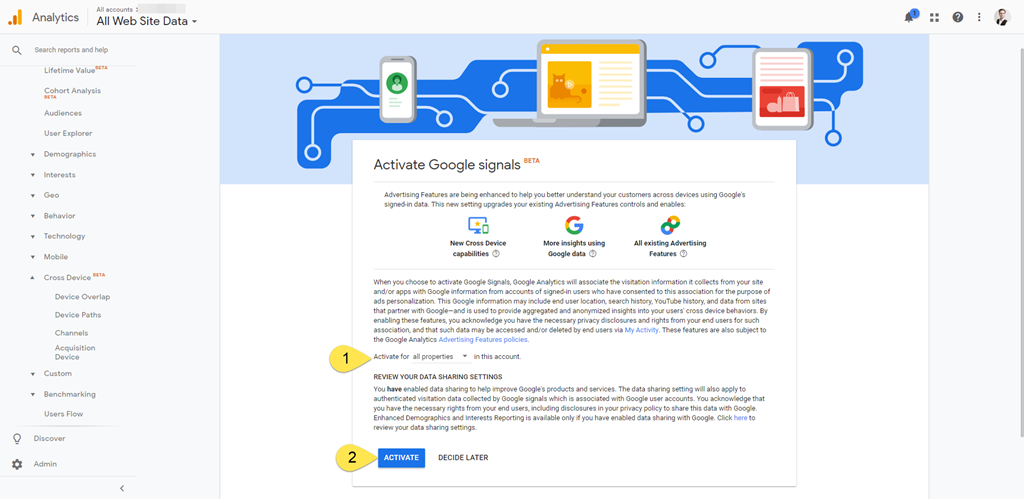
- You can select individual GA properties or go with the default all properties option (recommended).
- Select the blue ACTIVATE
Since this is such a new feature, you have one more confirmation screen to get through.
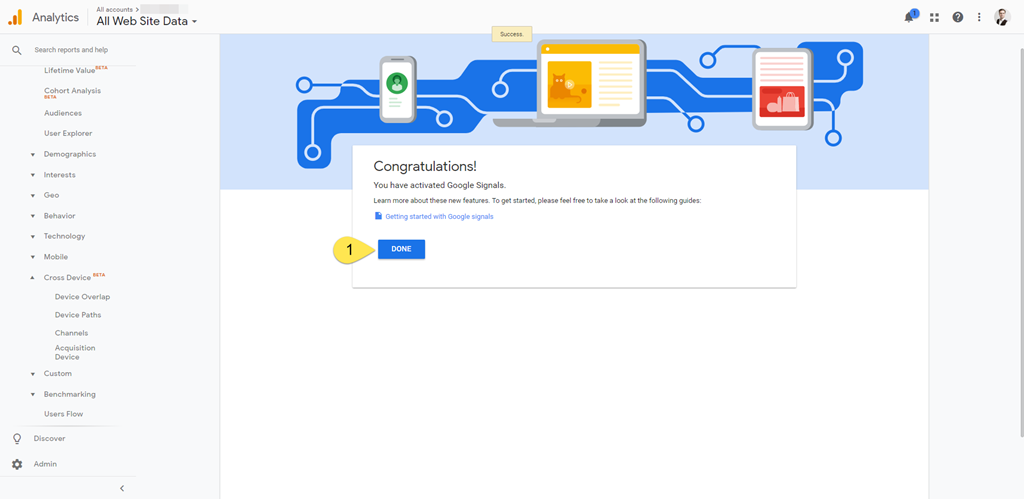
- It never hurts to set aside some time to read the getting started doc but you’ll need to select the blue DONE button before signals finally engages.
What The Nope?
Don’t be surprised if all of your Cross Device reports are showing a message that you don’t have enough to generate reports.
![]()
That’s normal and it is depending on how much traffic your site receives it could take a few days or a several weeks before there’s enough data for Google to being making juice. One trick to speed that process up is to make sure you select date ranges that are a few weeks or more in length. This will help you get over the 250k session threshold Google sets before juicing begins.
Disable Signals
If for any reason you need to disable signals, it’s super easy.
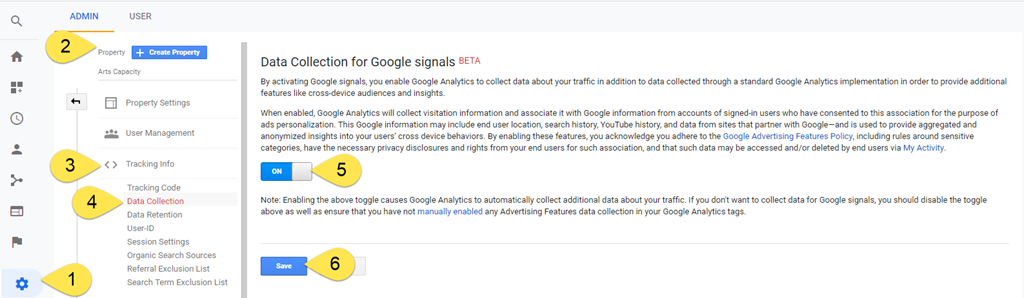
- Navigate to the Admin settings panel.
- Go to the Property
- Open the Tracking Info
- Select Data Collection.
- Toggle signals to the off
- Select the blue Save
That’s all there is to it. You can reactivate any time by following the process at the top of the article.