It’s ok. I promise.
So, you should have been tracking goals in Google Analytics all this time, but you didn’t know how to set it up and now you do but you don’t have any data to show. There is at least something that can redeem the situation!
Let’s talk about how we can look at a conversion rate retroactively. You won’t be able to see conversion dollars, but this will at least give you the percentage.
First, you’ve got to set up some goals for your desired conversions (revenue and non-revenue) so that you can track them going forward. Google has a great resource that guides you through the process.
Ok, now let’s look at how we can find out the conversion rate in the past.
The first thing to do is to figure out the conversion URL. So, if your desired conversion is a donation, for example, find out what the URL is of the page people see after the conversion. For the purposes of this example, I’m going to use a real client URL: https://[website URL]/cart/thank-you
Once you have determined that, go to Behavior > Site Content > All Pages and search for that URL to find how it is showing in Google Analytics:
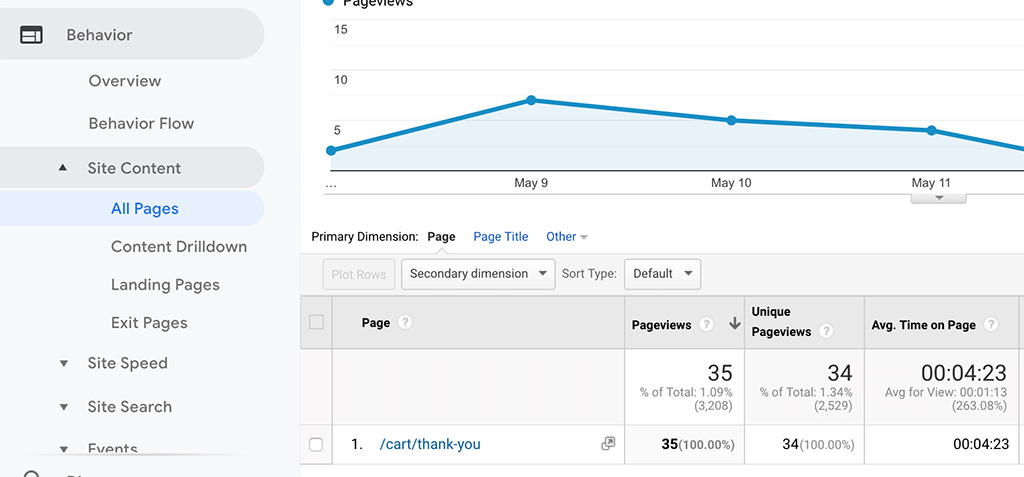
Now, scroll up to and select the Add Segment button:
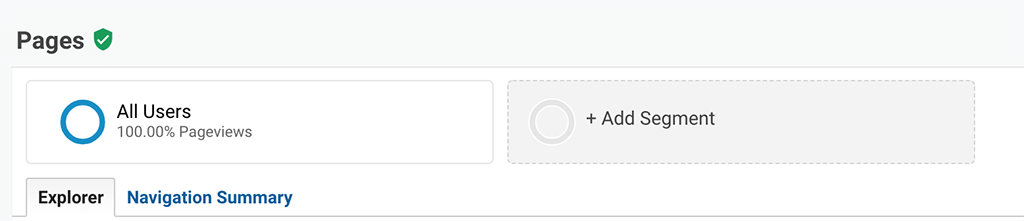
Select that you want to create a new segment, then choose Sequences and enter your URL path (that’s the part that comes after the .com or .org):
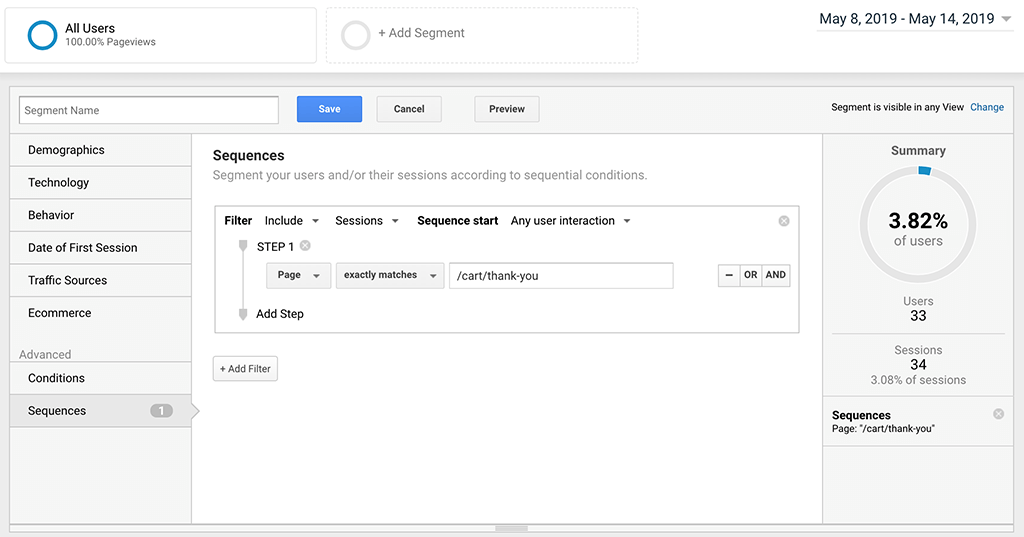
You’ll then see the conversion rate on the right.
Now, you can add that segment to your All Pages Report making sure to have All Users selected:
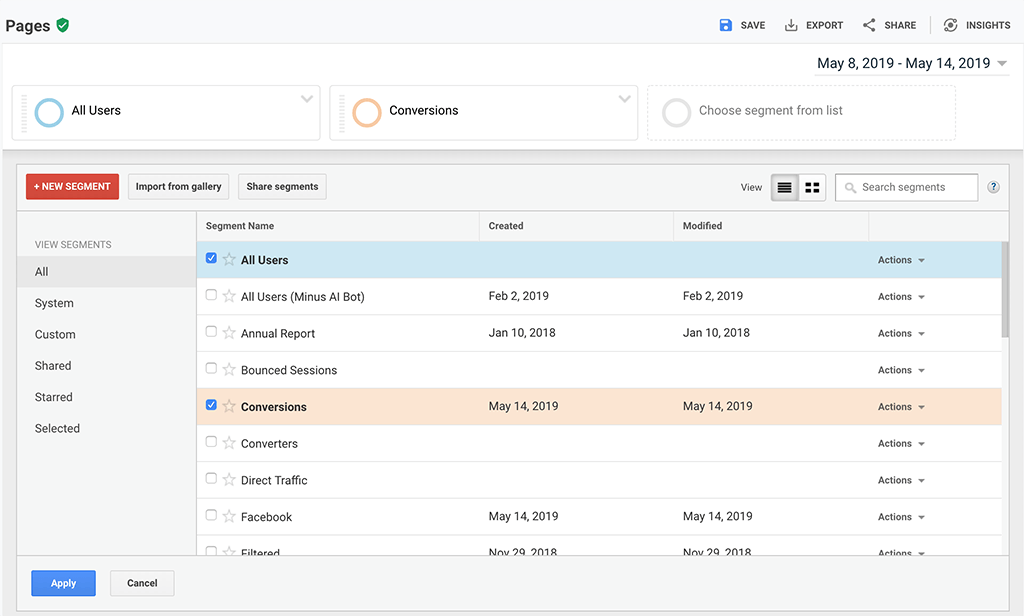
You’ll now see the conversion rate against everyone who came to your site:
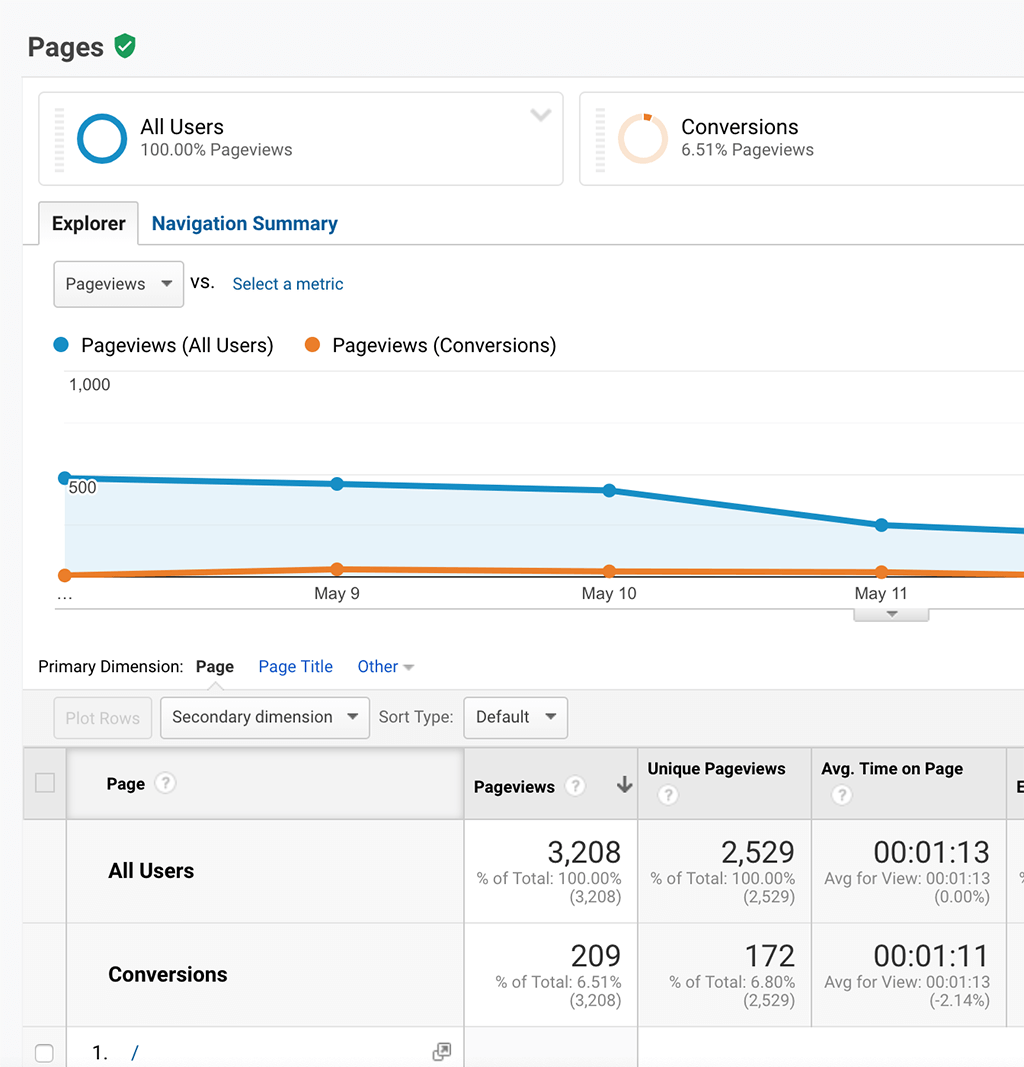
Super easy!
Now, get those goals set up so that you can start tracking things from this day forward!