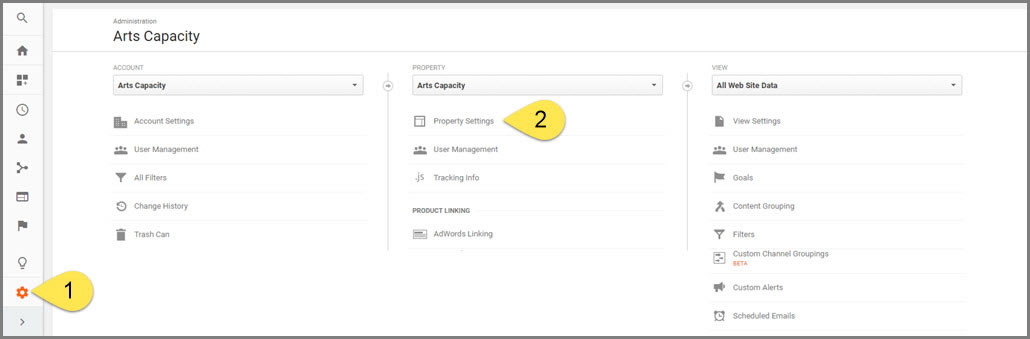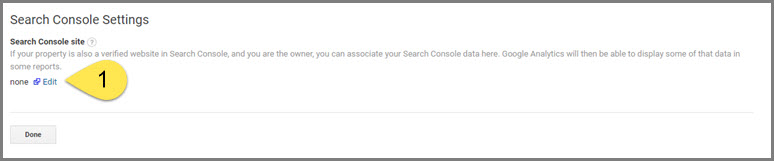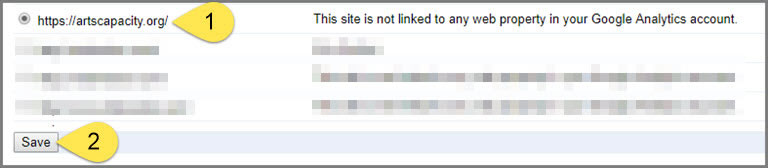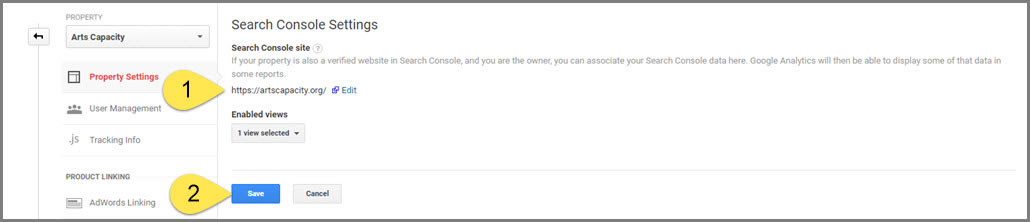Now that you’ve created your Google Search Console (CSG) account, have all the website versions set up as properties, selected a preferred version, and submitted a sitemap, you’re ready to connect everything to your Google Analytics (GA) account.
Allowing GSC to share data with GA is one of the benefits that makes all this work worthwhile!
Google is updating and enhancing the shared data benefits all the time. You can track current benefits at this Google support page but some of the highlights at the time this article was written included enhanced data for landing pages along with increased accuracy for device and queries reports.
Creating the GSC to GA connection is very straightforward.
[box]
- From your GA account you want to connect with your GSC property, navigate to the Admin panel.
- From the “PROPERTY” column, select “Property Settings.”
[/box]
[box]
- Scroll down to the “Search Console” section and select the “Adjust Search Console” button; this will open a new page.
[/box]
[box]
- Select the “edit” link, this will open another new page.
[/box]
[box]
- Select the property you set as the “Preferred Version” from Part 2 in this series.
- Save.
[/box]
[box]
- Return to the “Admin > Property > Property Settings” admin panel and select the “Adjust Search Console” button. This will take you back to the “Search Console Settings” screen where you can confirm the GSC property is connected to your GA account.
- Save.
[/box]
Woo-hoo, you’re all done!
You can always return to the Search Console Settings admin panel to change the connected GSC property and you can also assign the property to specific GA views (it will be assigned to the default “All Web Site Data” view).
Now that you have everything up and running, be sure to check out some of ArtsHacker’s terrific articles from the Google Search Console topic category.