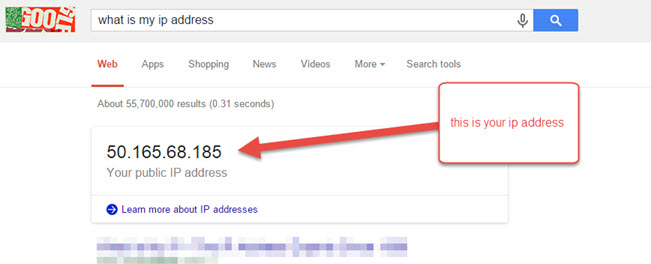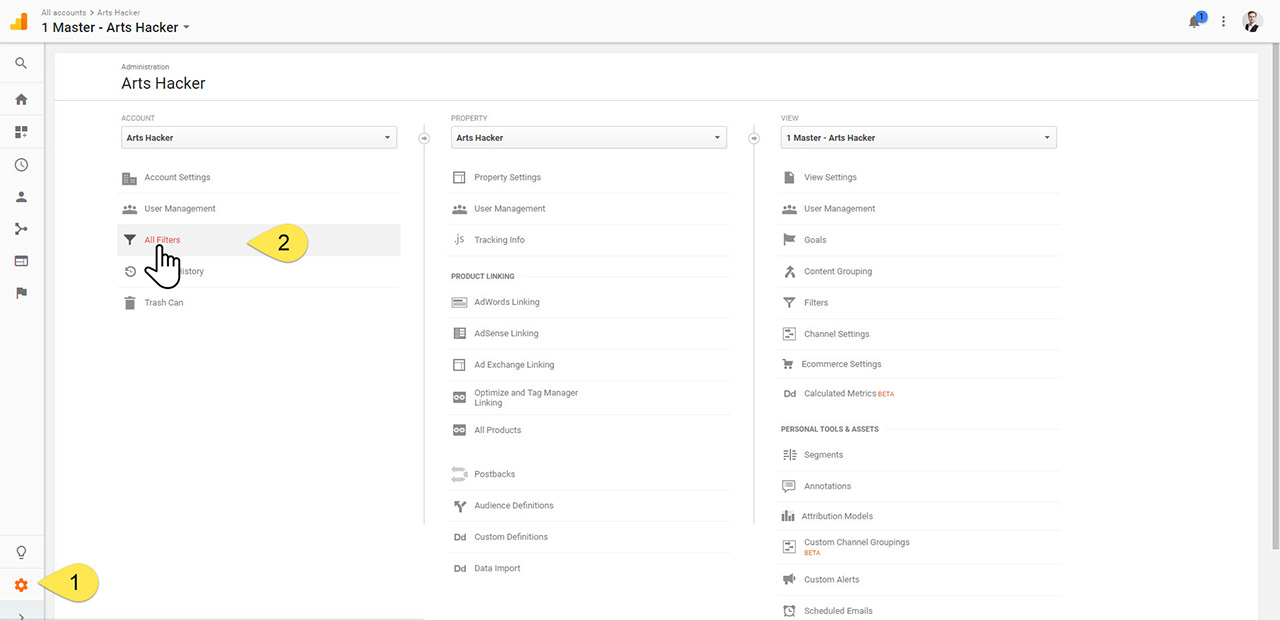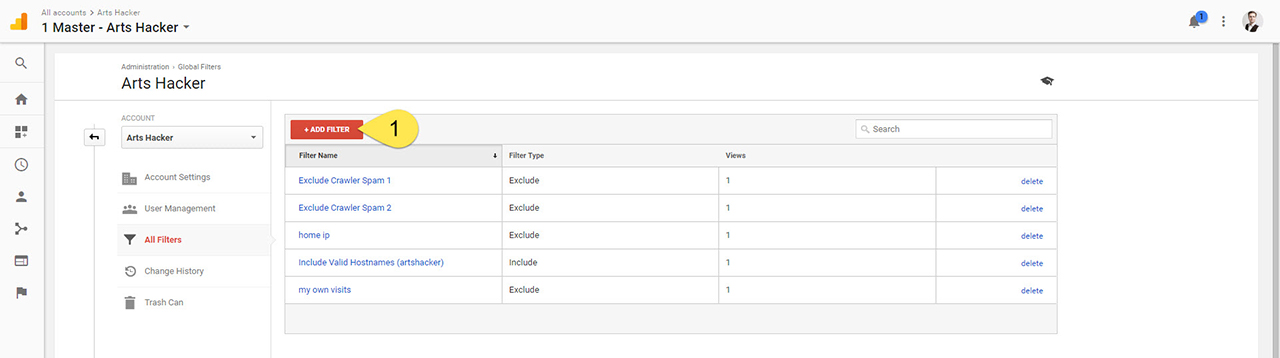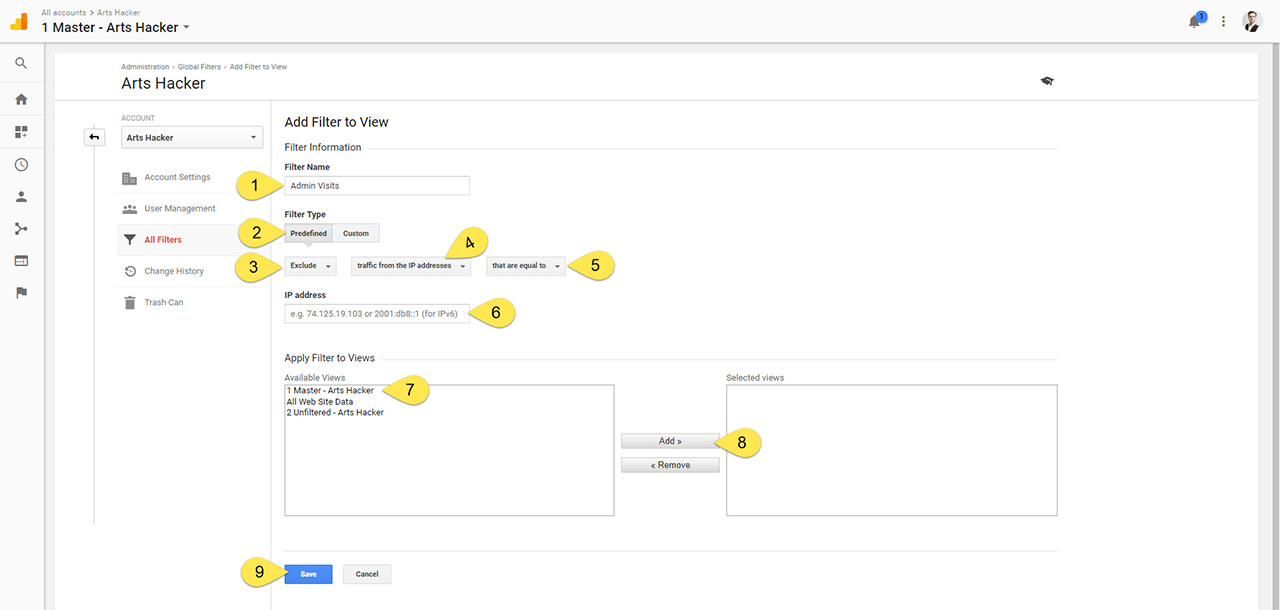One of the most fundamental enhancements you should make to your organization’s Google Analytics (GA) account is to create a filtered view that excludes all traffic from employees regularly accessing the site from work and/or personal computers. Doing so will provide a far more accurate picture for how your users flow through your site thereby allowing you to make necessary adjustments. Regardless of your GA skill level, this is super easy to setup and will take you less than 5 minutes.
Step 1: Find Your IP Address
[box]
- Google the phrase “what is my IP address” and you’ll find the answer. Keep the IP address handy in a separate browser tab.
[/box]
Step 2: Create A Filter
[box]
- Log into your Google Analytics account and navigate to the “Admin” screen.
- In the “Account” column, select the “All Filters” option.
[/box]
Step 3: Add A New Filter
[box]
- Select the “Add Filter” button (easy, right?).
[/box]
Step 4: Set Up The Filter
[box]
- Give the filter a name.
Tip: make it painfully obvious for the benefit of anyone sorting this out later. - Select “Predefined.”
- Select “Exclude.”
- Select “traffic from the IP address.”
- Select “that are equal to.”
- Paste the IP address from Step 1.
Tip: don’t trust yourself to type it in correctly, play it safe and go with copy/paste. - Select the View you want to apply the filter
Tip: by default, you’ll only see one option here unless you’ve created additional views.
Tip: if you create or delete views down the road, you’ll need to remember to edit this filter to add/remove as needed. - Select “Add” and the view will move to the “Selected Views” column.
- Click “Save.”
[/box]
If you want to add additional IP addresses to the filter, such as your personal notebook or Wi-Fi enabled device, from home or a coffee shop you visit frequently, go back to Step #3 then rinse and repeat with the new IP address.
- Pro Insight: add IP addresses from anyone in the office that regularly visits the site for work related browsing.
- Bear Trap: do not include IP addresses from cellular networks or you’ll end up filtering out hundreds or thousands of legitimate views from everyone on that network.