Clearing browser cookies is just one of those things you need to do every now and then but clearing them out in bulk can be a serious hassle, such as losing all of your saved login info. 🤬
Fortunately, there’s been a multi-step trick to use for clearing cookies on a per-URL basis but after years of consistency, the most recent Google Chrome update has changed the process (for the better).
This is so useful, I recommend keeping it at the top of your bookmark list and if you use a bookmark bar, you should find a place for it. If you have the previous URL bookmarked, you’ll need to update it to chrome://settings/content/all
Just enter that into your browser bar and you’ll be greeted with the following:
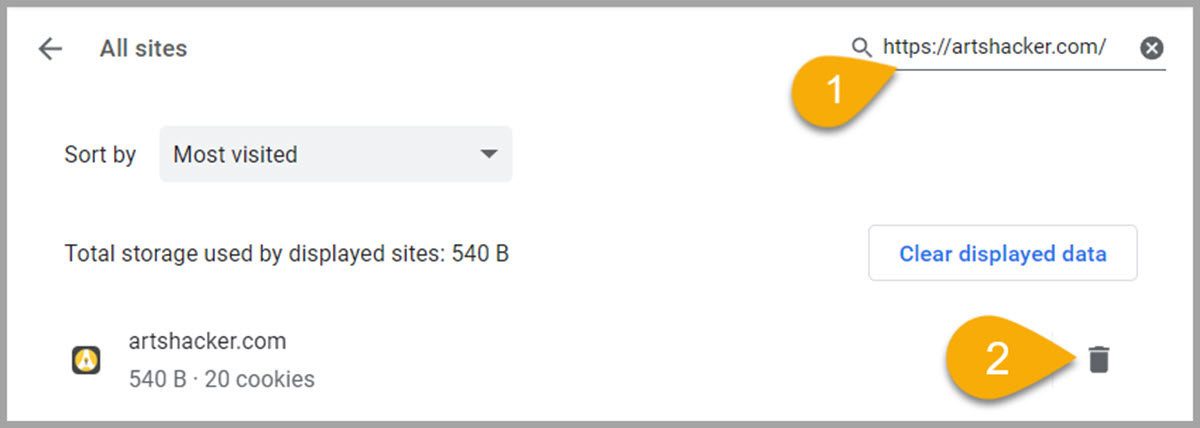
- Enter chrome://settings/content/all into your browser bar and enter the URL of the site that needs cookies removed.
- Select the trash icon to delete all cookies found.
That’s all there is to it.
You can even set Chrome to block cookies for a URL over a specific period of time. You can find those instructions at the official Chrome Help documentation.