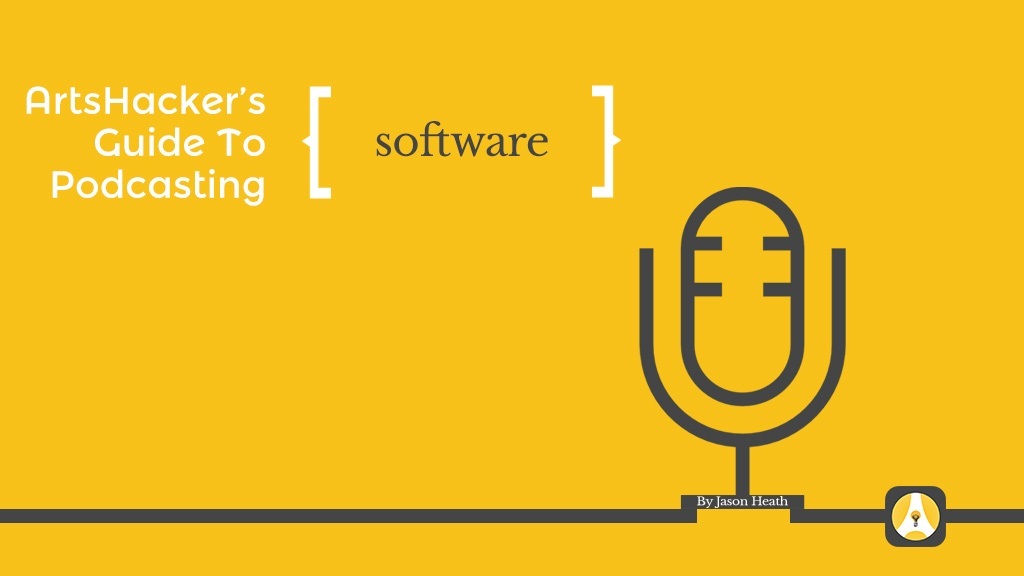Last time we tackled the topic of hardware needed to produce a podcast. Today we cover the various programs that podcasters use to create, edit, and produce their episodes.
Three different types of programs are typically used to put together a podcast:
- recording software
- editing software
- digital audio workstation (DAW) software
Recording Software
Most podcasters record at least the occasional interview, and Skype is the most common tool for this. Audio quality can be quite good over Skype, often rivaling person-to-person recordings. It’s also possible to call landlines and cell phones using Skype, though the audio quality will be lower than in a Skype-to-Skype recording. Skype works well for audio, video, and conference calling.
Skype doesn’t have a built-in call recording option, but several add-on programs are available that enable this feature. I use Call Recorder for Skype by ecamm on the Mac and have found it to be simple to use and reliable. The program integrates directly into Skype and allows for video or audio calls to be recorded. It has an auto-record mode, which I love (it’s easy to forget to press the record button when interviewing someone!).
There is a PC alternative to ecamm Call Recorder called Pamela. This program is priced similarly to Call Recorder and has a free trial. I would stay away from freeware alternatives for recording Skype on the PC—I’ve had nothing but problems.
Audio Editing Software
Most podcasters edit their audio to take out pauses, unwanted sounds and also process the audio to normalize levels and reduce noise. What you’re initially looking to do in an interview recording is take out the verbal crutches— the “ums”, “ahs”, and “you knows” in your guest’s dialogue. Podcasters edit to greater or lesser degrees depending on the type of show they’re producing.
Editing too much can make your guest sound like a robot, but too little editing can be even worse. In a half-hour interview, I usually shave off a good five to seven minutes off of my interviews just editing out verbal crutches and long pauses. Though editing takes time, I save my listener a few extra minutes of their life and tighten up the experience of listening to my show: both good things!
Some DAWs are great at taking out these verbal crutches, while others turn your audio file into a mess of little audio chunks that have to be laboriously stitched back together. GarageBand is a bad option for editing out verbal crutches for just this reason. The same is true for Ableton Live and several other professional DAWs (more on this later).
I use Audacity for my interview edits, which works really well for this purpose. It’s free and easy to use. If I’m editing a half-hour interview, it will typically take me an hour to edit, so figure on 2x the length of the interview when budgeting editing time for this phase.
Many interviews require a bit of tweaking to sound acceptable. It’s common to end up with a recording where you and your guest are at quite different volume levels. This is incredibly annoying to a listener, who must be constantly riding the volume knob on their player to hear everything.
Even if your levels are balanced, you’ll probably want to boost the volume and compress the audio on your dialogue, and do it in a way that doesn’t bring up excess background noise. This is easier said than done!
I use three programs for balancing level and reducing background noise:
[box]Levelator is a great little program for PC or Mac that applies compression, limiting, and normalizing to audio. Basically, it makes every bit of dialogue sound the same volume as all other dialogue. The software struggles with audio recorded in noisy environments, however—it tends to bring up background noise along with the spoken voice. I usually run all of my interview through this program. If the results don’t work then I’ll use other means to clean up my audio, but most of the time the results are excellent. Sadly, the software is no longer being developed, but there are stable builds for contemporary Mac and PC operating systems, so it is still perfectly usable for most people. Don’t use Levelator on any music–you’ll squish it into a lifeless ball of mush. It’s great for spoken dialogue, though.[/box]
[box]Auphonic is a web app that provides a service similar to that of Levelator. It often yields even better results than Levelator, in fact. It is free for up to two hours of processed audio per month, at which point the company charges a monthly usage fee. I tend to reserve my “tough cases” for Auphonic, only using the service if I can’t get the results I want in Levelator. But if you’re willing to pay the monthly fee you’ll probably end up using it for everything. Highly recommended.[/box]
[box]SoundSoap is a wonderful piece of software that cleans up background noise in audio. It takes some fiddling around to really get it working well, but it does an amazing job of removing unwanted hiss and background noise. It will make people sound robotic if applied to heavily, but with he right touch it can have a magical effect. I apply SoundSoap to almost all of my interviews to at least a slight degree. My advice: wait until you have a piece of audio that really needs it (you’ll know it when you have it) and then spend the $100. You’ll be glad you purchased it in the long run.[/box]
Digital Audio Workstation (DAW) Software
This final step of podcast creation is where a DAW really comes into play. This is the time to take the “meat” of your episode—interview, lecture, or performance—and mix it together with your theme music, bumpers, and spoken intro and outro.
Examples of DAWs include:
- GarageBand – free for Mac
- ProTools – $24.92/mo
- Adobe Audition – $19.99/mo or as part of Creative Cloud Suite
- Apple Logic – $199.99
- Audacity – free
- Ableton Live – $449
- Cubase – $549.99
My recommendation is using Audacity or GarageBand when starting out and upgrading to one of the paid options over time. There are benefits of using ProTools, Ableton, Audition, or Logic, but they probably aren’t worth the hefty price tag when starting out.
This is also the time to make sure that the entire episode is a consistent volume level and is compressed and leveled so that it is easy to hear at all times. Most podcasters have a show template with the intro, outro, and theme music already in place, so episode assembly is just a matter of dropping the main segment of the episode into place and recording some introductory remarks.
My Software Picks
I use the following software for recording, audio editing, and episode assembly:
- Skype and Call Recorder – for recording interviews
- Audacity – for editing interviews
- GarageBand – for light editing and conversion to MP3
- Levelator – for normalizing and compressing
- Auphonic – for particularly tough audio
- SoundSoap – for suboptimal recording conditions
My Software Workflow
Here’s my step-by-step process for recording, editing, and assembling my interview podcasts. I use a Mac for podcast production, but substituting one of the aforementioned PC software equivalents will yield the same results (download software workflow infographic):
- Record interview in Skype using eCamm Call Recorder
- Open interview in GarageBand
- Export to AIFF
- Open in Audacity
- Edit the audio in Audacity
- Export out of Audacity
- Use Levelator, Auphonic, or SoundSoap to process the audio
- Open GarageBand podcast template
- Import interview into GarageBand template
- Record introductory and closing remarks in GarageBand
- Export file as monophonic 64kb MP3 (96kb for music episode)
I never realized just how any steps are involved until actually typing them all out! None of these steps are that complex, but they are all important in ensuring that you have a good-sounding episode to broadcast to the world.
Next Time
Our next post will tackle what you do once you’re ready to distribute your episode to the world. I’ve love to hear any questions you might have about the details covered in this post, or about podcasting in general. Also, I am available and happy to help organizations set up their own podcast! You can send me an email at feedback@contrabassconversations.com with any questions.