A recent release of Zoom has brought, among other things, “High Fidelity Audio Mode” (High fidelity music mode in the application settings) to the Windows and Mac clients. The feature was announced in August and rolled out publicly on September 1, 2020 with the 5.2.2 update.
Musicians who have been using Zoom and other videoconferencing platforms for sessions, rehearsals, and performances since the coronavirus pandemic began earlier this year have struggled against an audio system that is optimized for spoken word. The new mode improves audio quality in ways that make the platform work much better for musicians.
The new high fidelity music mode can be enabled in Zoom Settings > Audio > Advanced > Show in-meeting option to “Enable Original Sound” from microphone > High fidelity music mode.
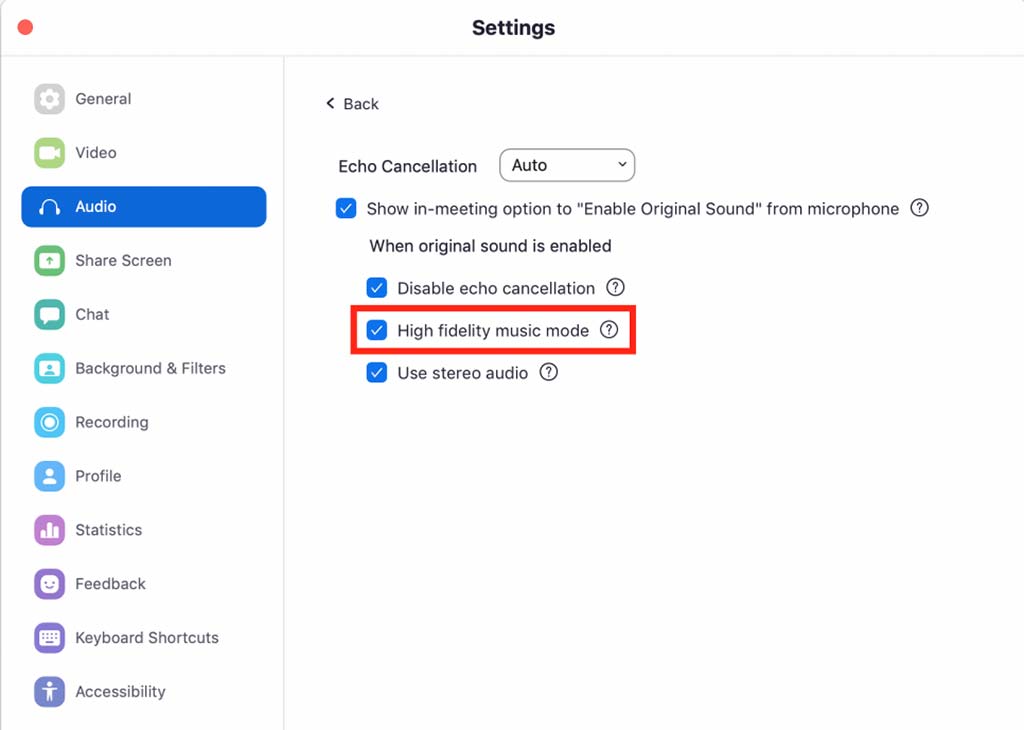
Turning on this setting will disable Zoom’s aggressive dynamic compression, which eliminates all but the loudest one or two sources in a meeting — useful for discussions, annoying for choral singing. It also allows Zoom to use a higher quality data compression than with the setting off, though this still caps out at a 192kbs for a stereo feed.
In a practical sense, this will mean that if you’re discussing a project with collaborators or in a remote recording session, routing audio from your scoring or audio application into Zoom (see our post on how to set this up in Sibelius, Finale, Dorico, or Musescore), listeners on the other end of the conference will hear the difference between softs and louds, and the subtleties of articulation and orchestration will be rendered more faithfully. Teachers will be able to more easily talk alongside playing or audio playback from a student without Zoom squashing either the talking or the music. Even something as simple as playing back recorded music examples without resorting to an external service will be greatly improved using the new audio setting.
While you’re tweaking these settings, you might also want to turn off Automatically adjust microphone volume and turn on Disable echo cancellation, both of which might also cause issues for musicians.
In their initial blog post in August announcing the new music mode, Zoom noted that “This mode will require a professional audio interface, microphone, and headphones to allow you to offer high-quality private lessons.” In my initial tests, this didn’t seem to be a requirement in turning on the feature (technologically, I’m not sure there’s a way for Zoom to know the properties of my microphone and audio interface).
However, I did notice that any imperfections in the setup, like background noise or hums, became much more apparent. And my interpretation of Zoom’s caveat above is not that you can’t use high fidelity music mode without a few hundred dollars worth of new gear. You can turn it on and hear some notable improvements, but you’ll also hear limitations. So to get the most out of the new setting, it would be better to have something that’s a step up from the built-in mic on your laptop. And always, always use wired headphones and when possible, a wired network connection.
Finally, it is worth heeding the warning that enabling high fidelity audio “can increase CPU utilization and consume greater network bandwidth,” and that for “best results, an ethernet connection (not wifi) is strongly recommended.” If you’re running Zoom to broadcast, say, Logic Pro and Sibelius all loaded up with fancy sample libraries, you may need to make choices about what to sacrifice if your computer or connection start to choke.
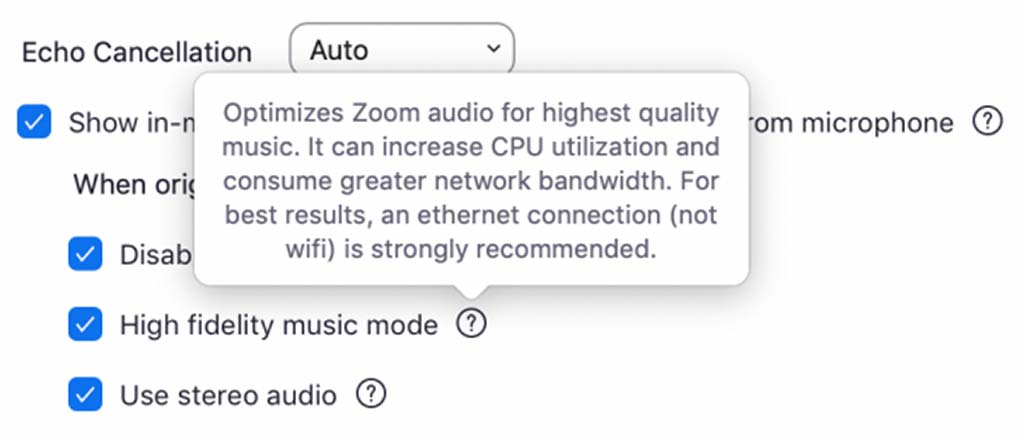
Considering the rapidly evolving landscape of real-time audio collaboration tools that musicians and music teachers are swimming in at the start of the school year (in the northern hemisphere), I think the new Zoom audio features are a huge step forward in quality and simplicity, if you have the gear and tech specs to support them.
I have spent a fair amount of time working with Cleanfeed over the last couple of months. Cleanfeed is a web-based, realtime, remote audio collaboration platform that runs in a browser and can work for multi-point sessions. It is a bit tedious to set up larger sessions with many users. And since it doesn’t handle video at all, I was only able to use it alongside Zoom, and never instead of Zoom. That complexity was worth the increase in quality for my recent experiments with writing music for remote chamber ensemble, Music for Social Distancing (my paper about the work).
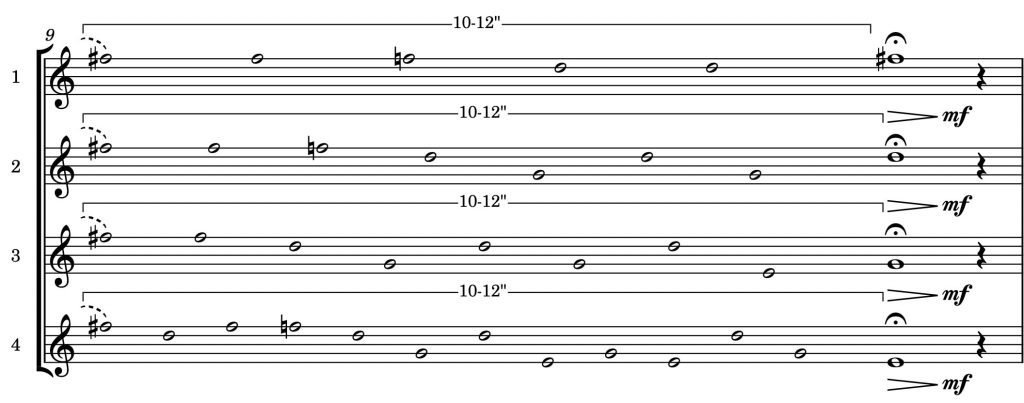
While Zoom’s new audio quality isn’t quite as high as Cleanfeed, the added convenience and simplicity more than makes up for what small quality differences exist. It’s not a perfect A-to-B comparison since they’re using different compression algorithms, so some things might sound better on one than another. And depending on your setup and the setups of your collaborators or students, I’m not convinced everyone would notice a difference at all based on my brief testing.
It’s also worth noting that this update is focused on fidelity, not latency. You will won’t be perfecting that intricate rhythmic play in Ligeti’s Six Bagatelles or Ravel’s String Quartet in F in your remote chamber ensemble rehearsals, at least not over Zoom.
The update is available on Windows and macOS (not mobile) from the Zoom downloads page or by checking for updates within the application.
Originally published at Scoring Notes, 9/2/2020. Even more content is available in a podcast David published on this very topic.