One of the best kept secrets in Google Analytics hiding in plain sight are annotations, which are little notes you can add to the timeline. Think of it like a 160-character max digital sticky note.
Using them is very straightforward and they go a long way toward helping you keep track of variations in regular traffic patterns.
Getting started is easy, just go to the Audience > Overview section of your Google Analytics admin panel.

- Select the down-arrow tab right below the timeline and an options panel will toggle open.
- Select the + Create new annotation link and another options panel will open.

- Enter the date where you want to add a note.
- Enter your note text, 160-characters max.
- By default, visibility is set to shared which means all users in the account can view them. If you only want the annotation to be visible by you, select private.
- Select Save when done.
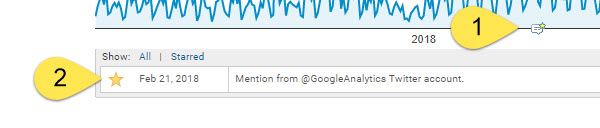
- Moving forward, you’ll now see the annotation icon on the timeline under the date you selected.
- When opening the Annotation panel, you’ll also see a list of all annotations. You can assign the star setting to high-priority items and filter the list using All or Starred.
That’s all there is to it but you’ll be amazed at how many times these little notes will save the day!
PRO TIP: since annotations are connected to individual users, if you remove a user from the account, all of their annotations go with them.
Great article on using annotation to provide context to data from Google analytics. Is there a solution to move old UA annotation to the new Google Analytics 4?
Unfortunately, there’s nothing from Google about a solution to migrate that data.
Hello Drew, thanks for the wonderful insights. However, the new GA4 seems to lack the option to migrate Universal analytics annotation data to the new property. Have any idea how I can move my old data to GA4?
Unfortunately, it does not look like Google has any plans for providing a way to migrate all of that data, which is why you should be sure not to delete those old properties.