Every browser provides a straightforward solution to exporting and importing bookmarks but what if you only want to share some or only those from specific folders? For Chrome users, that’s not a default feature but thankfully, there are a few extensions to fill that functionality void that are free and easy to use.
There are two extensions worth considering:
You can add either extension by selecting the blue “Add to Chrome” button in the top, right hand corner of the extension’s Chrome Web Store page:
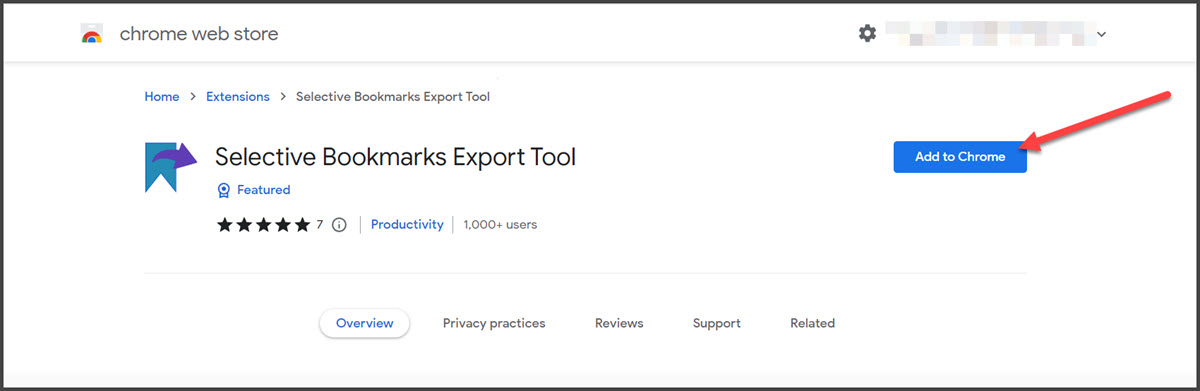
Once installed, both extensions operate similarly. The following screenshot is from the Export Selective Bookmarks admin panel:
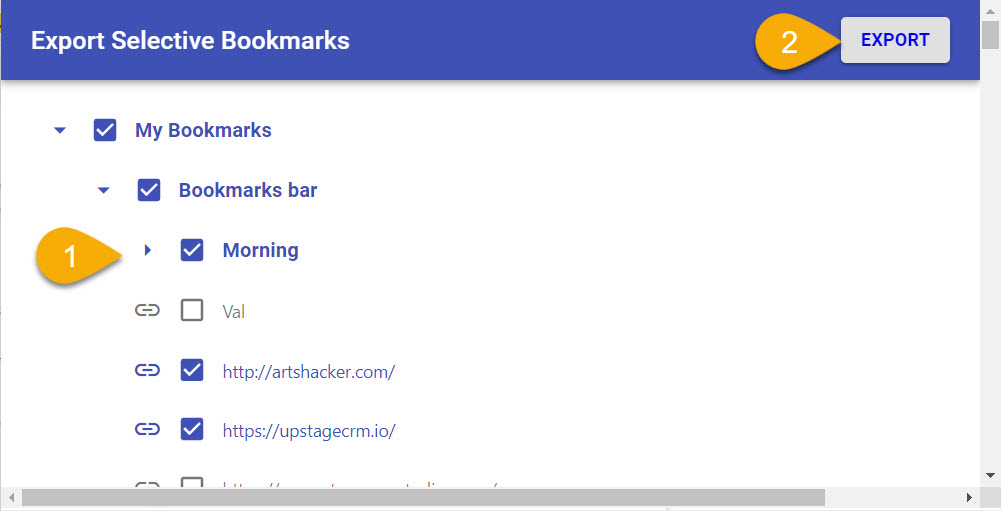
- Select individual bookmarks or entire folders to include in the export file.
- Select Export
You’ll download a HTML file that can be used by Chrome’s default bookmark import function:
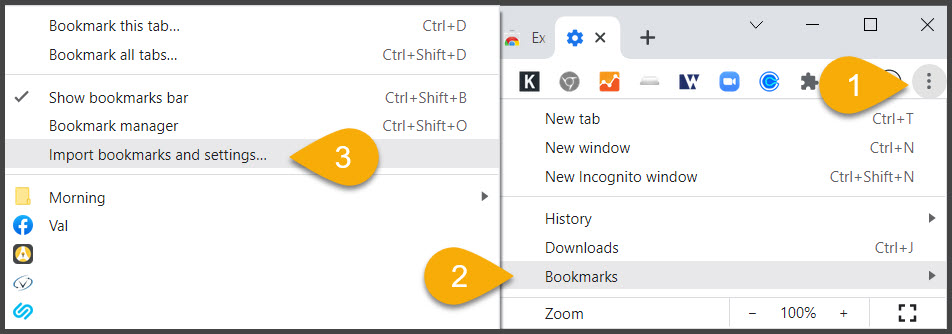
- Select the stacked dots icon
- Select “Bookmarks”
- Select “Import Bookmarks and settings”
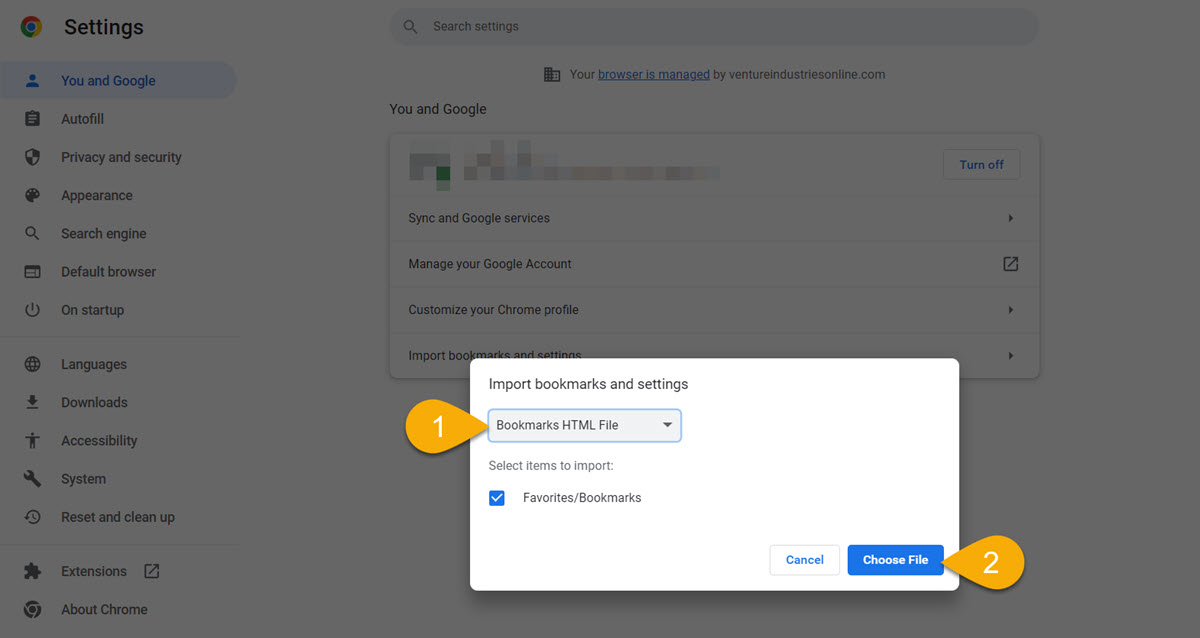
- Select “Bookmarks HMTL File” from the dropdown.
- Select “Choose File”
Chrome will import everything and display a success message when complete. If desired, you can go to Manage Bookmarks to confirm the import and arrange the imported bookmarks as desired.
Pro Tip: be sure to disable the plugin after use. In general, extensions that provide very specific functionality like these only need to be activated when needed. You can enable/disable extensions by entering chrome://extensions/ into your browser bar or navigating there via the settings panel:
