Looking for a free and versatile way to prioritize and track administrative tasks? Trello is a terrific tool for both shared and individual task lists. It’s web-based and has strong IOS and Android apps for accessing and editing on the go. You can use it for your own to-do list or expand to include your team.
The Trello architecture includes Boards, Lists and Tasks. Before you take the Trello Tour, here’s your quick ArtsHacker intro.
Boards
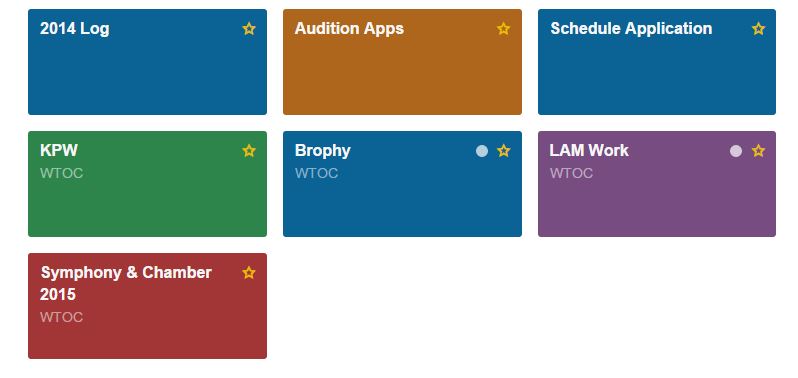
In our office, each of us has a Board that contains all of the items on our individual to-do list at any time. In addition, there’s a shared Board that contains looming tasks that haven’t yet been assigned. Using a paper analog, a board is like a notebook. Each Board contains customized lists.
Lists
A board can have a seemingly infinite number of lists, but you may want to limit your lists to a number that can be easily seen and grasped on your computer screen. (Got more lists? Make another board.)
My lists are broken down by project: I have one for each upcoming production or concert, and one for each general area of operations (Box Office, Marketing, Development, Staff, Artists, Auditions, etc). The example below shows lists that are organized by level of urgency. A list is simply a way of organizing your to-do items, which are called Cards.
Cards
Within each vertical list, there are individual Cards. These are your action items.
You can assign them dates and see them in Calendar view (a fairly recent addition to Trello, and the one that means the most to me.) Or you can stay in list view and drag cards up and down in the list (or between lists!) to prioritize.
You can flag them with self-assigned colors for whatever your heart desires. Some people prefer to create lists that reflect time horizons and use the flags to reflect the project to which they belong. On a board that I share with a software designer, he flags items by how long he estimates they’ll take to accomplish (Green=under an hour, Yellow=multiple hours, Red=a day or more.) That way, when I prioritize requests, I’m not being unrealistic.
Each Card can house a checklist, a comments/description field, and you can track progress made.
Task History as a Reference Tool
When you finish with an item, you can archive it. Besides being fabulously satisfied by watching the item disappear (anyone who loves lists understands this…), you can view your archive at any time to retrieve an item, revive it, or just remind yourself what happened. 🙂 Since our office runs on a clear annual cycle, each quarter I visit my archived items for the same time period in the previous year in order to make sure nothing falls between the cracks.
Intrigued? Go to trello.com, create an account and play around with it.
I’ll follow up on this post with a description of the ways Trello can work across your whole team.
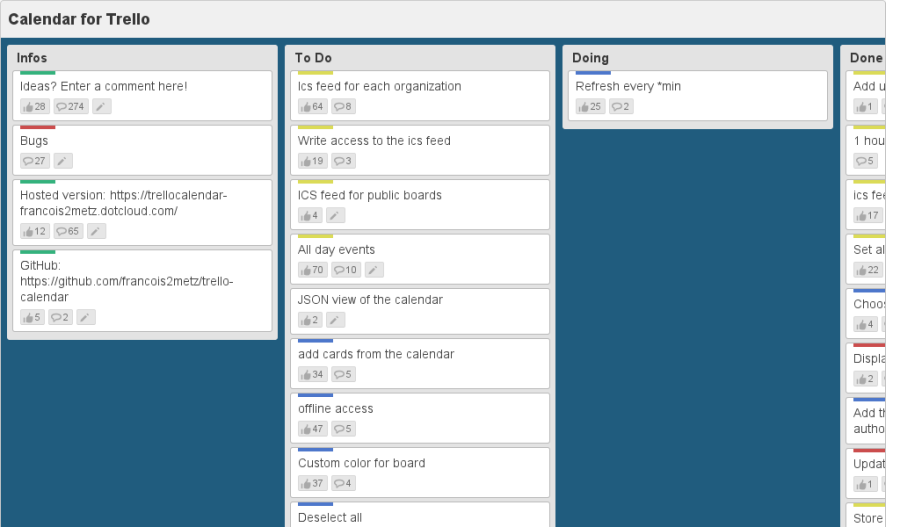
Hi – the link the the second to last paragraph returns “Page Not Found” (within this site)
Thanks, Eric. It should’ve been an https link. Fixed now!
Trello is great for project management with people who don’t share a physical location. I’m planning a concert program with another musician who lives halfway across the country from me. We have a Trello list with cards of everything that needs to happen start to finish, from initial planning to rehearsals, to post concert follow up, and the cards can be assigned a person and a due date.