When it comes to whether or not links should open in the same or new windows/tabs, the answer for most arts organizations is straightforward: links should open in the same window/tab.
Before diving into why this is the case and how to determine when they should open in new windows/tabs, we’re going to approach this from a contemporary web environment and take a few things for granted:
- It’s rare for web users to have multiple browser windows open. As such, we’re going to simply use the term “tab” to encompass both window and tab link targets.
- We’re going apply a mobile first perspective. Since switching from one tab to another on a mobile device is a very different experience than a desktop, you’ll want to keep that in mind when reviewing the following recommendations.
Users Expect Control
Thanks to mobile devices, users have become trained to expect links to open in the same screen, which quickly became a default mobile browser setting to help reduce bandwidth usage.
Once broadband cellular connections became common, major OS developers like Apple and Google discovered users instinctively preferred this behavior. After a good bit of user research, Apple expanded the concept beyond the web browser and incorporated it into the way iOS functions.
With the introduction of iOS9, Apple rolled out a feature called back to app. In a nutshell, Apple started encouraging users to move back and forth not only from one website to another in the same tab, but switching back and forth from mutually exclusive apps.
One of the most common examples is opening a link to a website from an email. With the back to app feature, you now see a link in the top, left hand corner of your browser to return to the previous app.
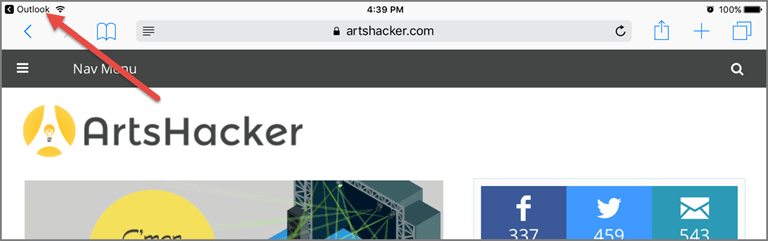
Not only did this reduce a three-tap action to a single-tap but the software designers ended up giving users what they want: direct control over their user interface.
Exceptions To The Rule
Although your default action should be opening links in the same tab, here are a few instances where opening links in new tabs is recommended.
- HUGE files. For example, let’s say you need to link directly to some print quality images or a press kit that are larger than 50MB each. Loading that page in the background so the user can continue his/her browsing flow, is strongly recommended. I would go so far to say that you’ll likely see users saving those direct file links directly to their local device.
- Interrupting an unsaved process. Let’s say a user is completing a really long form or a form broken up over multiple pages, like feedback surveys. In those situations, a user can easily lose values s/he has filled in if leaving that page. That is all kinds of frustrating so if any links to off-page content exist in that process, they should open in a new tab.
- Point of conversion pages. A good example here would be the checkout page in an e-commerce process where the user is entering his/her payment info. This is the single most important page of that conversion process and losing them here reduces the likelihood for completing that conversion. Although you really shouldn’t have any links on this page other than the “submit” button, one common caveat is a help link. If you provide one on the checkout page, make sure it opens in a new tab.
[box style=”note”]Pro Tip: opening links in new tabs should be so outside the norm for your site, you need to include a notice warning the user when to expect it. That notice can be as simple as using the external link icon or a text notice. They’ll be appreciative you did. [/box]
So there you have it; if there isn’t a good reason* for a link to open in a new tab, they should open in the same tab as part of your website’s default behavior.
In the end, users want and expect that level of control over their browsing experience. The sooner it becomes part of your site’s user flow architecture, the better.
* For the record,“links inside our site should open in a new tab and everything else should open in a new tab” does not qualify as a good reason.
Bonus Tutorial: Setting Text Link Targets In WordPress
It wouldn’t be ArtsHacker if we didn’t show you how to do something in addition to simply offering best practice advice. To that end, here’s how you can easily set a text based link target inside WordPress to open in the same or new tab:
- After highlighting the text to link and selecting the “link” toolbar button, select the Gear icon to the right of the URL dialog box.
- In the subsequent popup screen, you’ll see a checkbox option for “Open link in a new tab.” It’s tough not to notice that by default, WordPress sets links to open in the same tab so #HintidyHintHint.
That’s all there is to it so in those rare instances where you need a link to open in a new tab, that’s how you get it done.
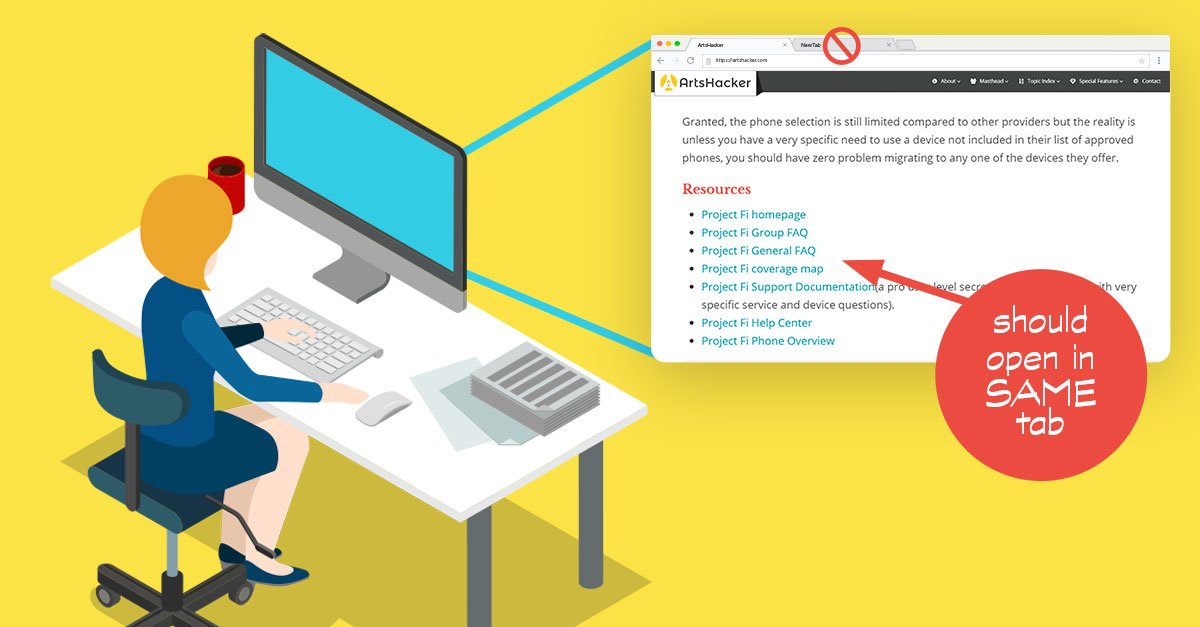
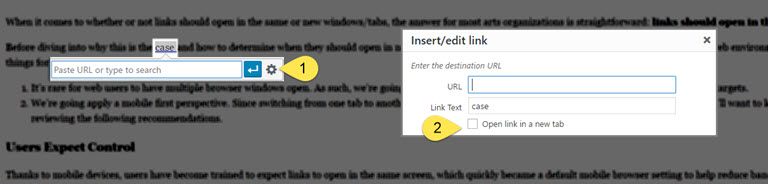
I had never thought about this before! I had a vague idea that it was better to open a new tab (possibly because I often do that manually with a right-click on a desktop browser).
But you’re quite right – mobile first! This 38-year-old new tab linker stands humbly corrected and I’ll start doing in-the-tab links from now on. Thanks Drew!