We covered hardware and software in the previous two installments of this podcasting series. Today we dive into distribution for your podcast, which is perhaps the most complicated of the three topics.
This is an in-depth post with a lot of technical terminology. I have hyperlinked many terms for further reading, but feel free to email me at doublebassblog@mac.com if you’d like any further clarification about any of the steps described here.
Part I: Publishing Podcast Episodes
It’s critical for podcasters to find a good podcasting web host for your episodes. The vast majority of podcasters use a host specifically designed for podcasting. Podcast hosting companies differentiate themselves from regular web hosting companies in three key ways:
- bandwidth for distributing large files over time
- detailed download statistics
- distribution features across an array of social networks
The two most popular podcast hosting companies are Libsyn and Blubrry. I’ve used Libsyn for the past ten years and am very happy with the service. Hosting plans for Libsyn start at $5 for a 50 MB per month plan, and Blubrry plans start at $12 for a 100 MB per month plan.
Podcasting hosts allow you to upload content monthly up to a certain megabyte limit (between 50 MB and 200 MB for most podcasters), but that content can then be downloaded forever as long as you keep paying the monthly hosting fee. Unlimited download bandwidth is included for files on all Libsyn and Blubrry plans.
Having unlimited bandwidth is crucial for podcasters. An average podcast comes in at 30-40 MB. Having even 100 listeners amounts to several gigabytes of data per episode. After over 200 episodes, I average 150 gigabytes of data each day! Any non-podcasting host would have cut me off long ago.
But just as important than unlimited bandwidth are the detailed statistics packages available from Libsyn and Blubrry. Statistics are broken down by the show as a whole and for each episode and include detailed information about your podcast traffic. Daily, weekly, and monthly totals provide valuable information (similar to Google Analytics) about the activity surrounding your podcast. This is helpful feedback and important for growth and potential monetization.
Uploading a file is straightforward in Libsyn and Blubrry. Make sure that you fill out a title and subtitle for each episode. This is the place to put keywords that you’d like to come up in searches. Add a show description and be sure to include any hyperlinks that you’d like listeners to be able to click. Upload your episode artwork here. Episode artwork should be a minimum of 1400 x 1400 pixels and a maximum of 2048 x 2048 pixels. Be sure that your artwork is under 500 KB or your podcast may not update in iTunes.
If you use Libsyn, be sure to check the box at the bottom of the ‘Add New Episode’ page and check the box labeled ‘Update ID3 tags.’ ID3 tags contain extra information for an MP3 file like title, description, and an image. They brand your MP3 file so it will be clear that it’s an episode from your podcast, so you will want them to be correctly labeled. Libsyn will add the ID3 tags for you, which is a great time-saver.
Part II: Setting Up Distribution Channels
Once you decide on a host, uploading the actual files is as simple as sending an email. But how, exactly, does that file get from your podcasting host into the world? How do people find this file?
Fortunately, Libsyn makes this setup process fairly straightforward. Blubrry works very similarly, but I’ll go through the Libsyn process since that’s what I use.
The setup process for effective distribution of your new podcast involves several steps, but once it’s set up it requires very little maintenance, so don’t be intimidated by the steps outlined here—you only have to do all of this once!
[box]
A Word About RSS
I don’t want to get too technical on this topic, but it’s worth touching upon the topic of RSS. Your RSS (Rich Site Summary) feed is what makes your podcast tick—it’s your most valuable asset as a podcaster. This article will give you more information on what RSS is and how it works if you want all the details, but what you need to know is that your RSS feed is how applications download your podcast episodes. When you publish an episode, it gets added to your RSS feed, which is then detected by an RSS feed reader like iTunes.
RSS feeds can be hand-coded, but most people use a content management system (CMS) like WordPress or Libsyn to generate their RSS feed. I highly recommend that you use the RSS feed that Libsyn provides you rather than an RSS feed off of a WordPress website. This will be simpler in the long run and will allow you to have more flexibility when distributing your podcast. You can always port your RSS feed out of Libsyn if you leave the service in the future.
If you choose to use your website’s RSS feed as the podcast feed that you submit to iTunes, Google Play, and other services, be advised that any downtime for your website will result in your podcast going down. Also, WordPress is notorious for breaking RSS feeds when plugins are added or updated. You may not even know your show is down until your listeners start asking why they haven’t received the latest episode. Having to troubleshoot your website in order to get your podcast up and running again is a major headache that can be easily avoided simply by using the Libsyn RSS feed.[/box]
Step 1: Add iTunes Information to Libsyn
This may change now that Google Play Music has added podcasting as a native feature, but iTunes is currently the 800-pound gorilla in the podcasting arena. Simply put, if you’re not listed in iTunes, you don’t exist.
To add or change iTunes information in Libsyn:
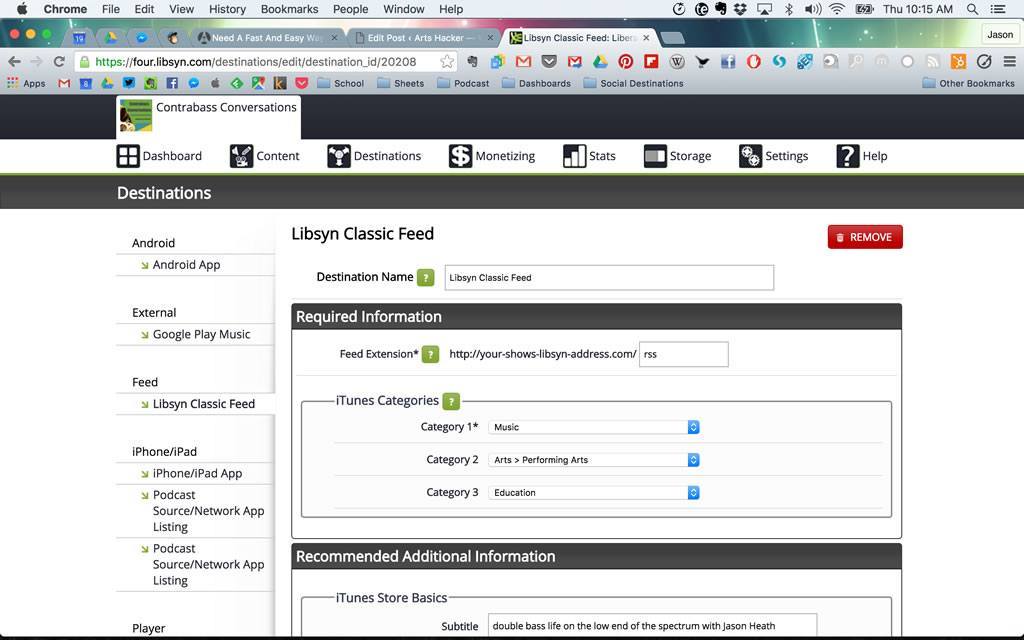
(2) Select ‘Add New Episode’
(3) Upload your MP3
(4) Give your episode a title and subtitle (use keywords that relate to your topic)
(5) Add a show description with hyperlinks to related content
(6) Add your episode thumbnail (1400 x 1400 px minimum, 500 kb max size)
(7) Choose a category for your podcast
(8) Label the episode explicit or clean (warning: even one explicit episode in your feed tags your entire podcast as explicit by iTunes)
(9) Add any Social Destination Custom Text for LinkedIn, Facebook, and Twitter
(10) Choose your release date – you can set different release dates for all of your destinations, which can be useful for marketing purposes
(11) Hit publish
Step 2: Add Your Podcast to Podcatcher Directories
A podcatcher is a program designed to download podcasts. The most well-known example of a podcatcher is iTunes, but there are several other popular podcatchers like Stitcher, Google Play Music, and Overcast. Each podcatcher has its own directory of podcasts from which users download podcasts. The good news is that most podcatchers simply look at the iTunes directory and build their directories from that data, so getting your information in there is key.
Even though you’ve added your podcast information to Libsyn, you still need to manually add your podcast to the iTunes directory. This is done through iTunes Podcast Connect. Add your podcast to the iTunes directory along with Google Play Music and Stitcher. That should set you up for the vast majority of listeners.
Step 3: Set Up Additional Distribution Channels
This step is where Libsyn becomes immensely helpful. Libsyn will syndicate your content throughout a huge number of distribution channels, including a podcast website, social media, and even into apps. Publishing a new episode in Libsyn will trigger syndication to all of these various channels, which is a huge time-saver.
Setting up these channels is done in the ‘Destinations’ tab on Libsyn. You will absolutely want a website for your show. Libsyn provides a basic website free of charge called the ‘Podcast Page,’ and you can automatically publish your episodes to this page through ‘Destinations.’
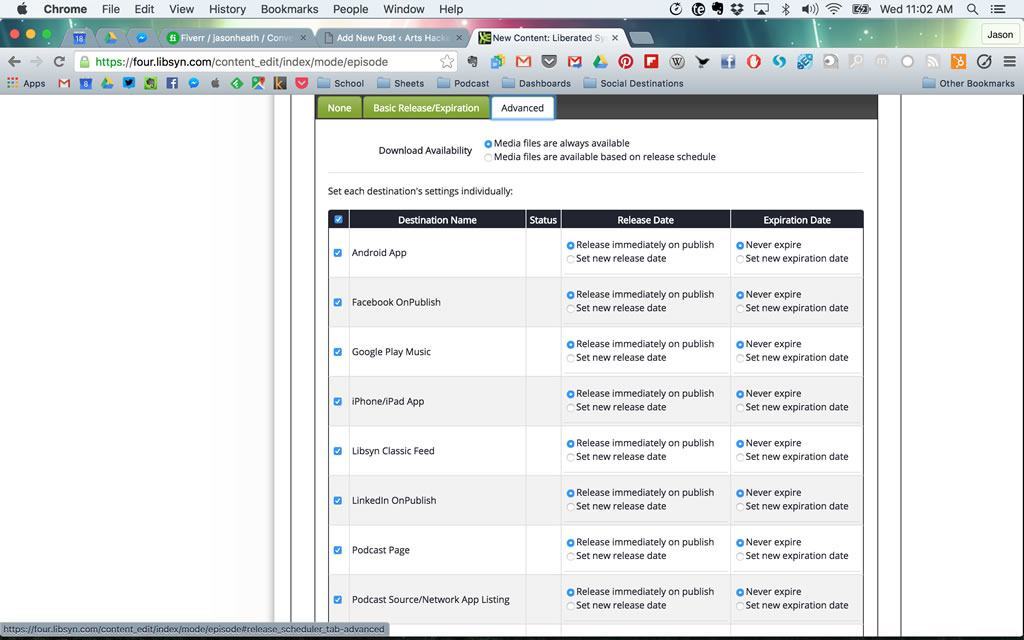
Many podcasters elect to build a more robust podcast page on their WordPress site. This article describes how to set up WordPress with the Libsyn plugin. You can also do the same thing with Blubrry, and you can add the excellent PowerPress plugin to add podcasting compatibility to any WordPress site. I use PowerPress on my podcast websitebut host my files with Libsyn, and this works well for me.
Libsyn will publish your new episodes to most major social networks: Facebook, Twitter, LinkedIn, and Tumblr are all currently supported. This is a huge timesaver and is highly recommended. Add your sing-in credentials for each network through Libsyn and your new episodes will be distributed across all of your social media outlets.
Step 4 (optional but recommended): Create an App
Podcasting apps cost money and take some time to develop, but they are well worth the investment. Libsyn will develop and maintain an app for you for iOS, Android, Kindle, and Windows Mobile. This app allows for bonus content for each episode, plus audio, video, text, and PDF content. You can publish exclusive content to the app as well. These apps are free in the above-listed app stores. You can check out a video of my app in action here.
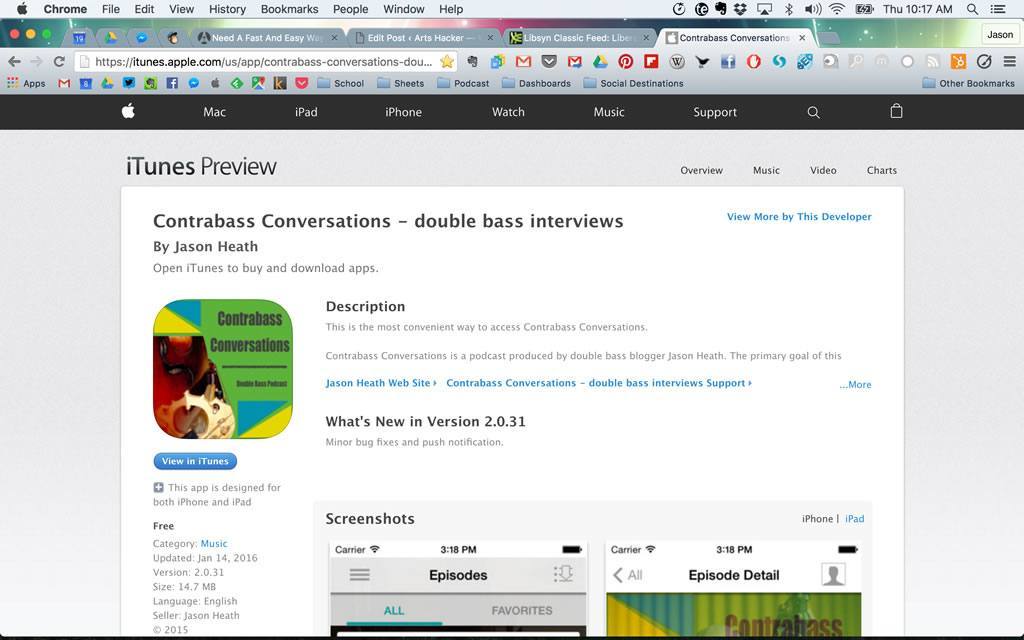
The cost at the time of this writing is $50 for a set-up fee from Libsyn, $100 to Apple on an annual basis for a developer account, a $25 one-time registration fee from Google for a developer account, and $10 a month from Libsyn. You must also be on the 400 MB or higher plan from Libsyn, which is $20 a month. You can also add iOS push notifications for an additional $5 a month.
Having an app gives you a place on your listener’s mobile device, which is huge. Many people still don’t really understand what a podcast is even after 10+ years in existence, but pretty much everyone knows how to download an app. Also, much of your potential audience isn’t interested in listening to huge numbers of podcasts. They just want to listen to your podcast. Having an app is immensely helpful for this specific reason.
Part III: Publish Your First Episode
Now that you’re all set up with your distribution channels, it’s time to publish your first podcast episode! Here’s a walkthrough that you can follow every time you publish:
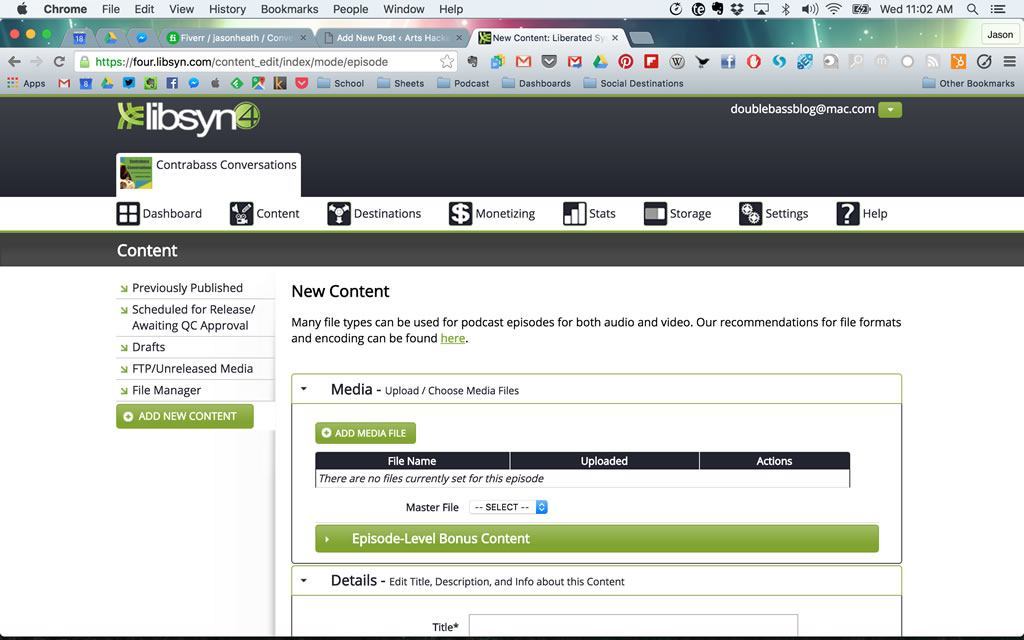
(2) Select ‘Add New Episode’
(3) Upload your MP3
(4) Give your episode a title and subtitle (use keywords that relate to your topic)
(5) Add a show description with hyperlinks to related content
(6) Add your episode thumbnail (1400 x 1400 px minimum, 500 kb max size)
(7) Choose a category for your podcast
(8) Label the episode explicit or clean (warning: even one explicit episode in your feed tags your entire podcast as explicit by iTunes)
(9) Add any Social Destination Custom Text for LinkedIn, Facebook, and Twitter
(10) Choose your release date – you can set different release dates for all of your destinations, which can be useful for marketing purposes
(11) Hit publish
That’s it—you’re done!
Final Thoughts
As you can see, there’s a lot of setup involved in picking hardware and software for your podcast, and the initial setup of your distribution can be a bit of a chore. But once it’s set up, you should be set for the long term.
Thank you so much for reading this series on podcasting! I hope that you’ve found some helpful advice in these posts, and feel free to contact me at doublebassblog@mac.com with any questions or if you’d like me to help you with setting up a podcast for your organization.
